If you have recently lost your Facebook or Youtube password, here’s a quick way to recover it without going through the ‘Lost Password’ routine on the website. Our example here is for Google Chrome but we think this will work in a similar fashion with Firefox. We recommend Chrome, however.
1. The single ‘must have’ here is that you must have saved the password when Chrome asked you “Would you like Chrome to remember your password?” If this is the case, move on to step 2.
2. In any window or tab, look for the three horizontal lines up on the top right side.
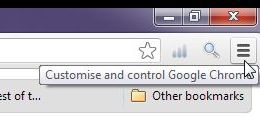
3. Click on the word ‘Settings’ when the menu pops down:
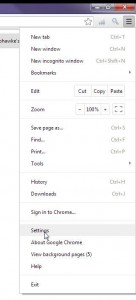
4. The page that opens up will have the words ‘Show advanced settings’ down near the bottom. Click there:
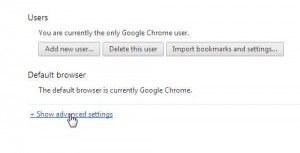
5. What you’re looking for now is the Passwords and Forms section. If you have the ‘Offer to save passwords I enter on the web’ box checked, click on the words ‘ Manage saved passwords’.
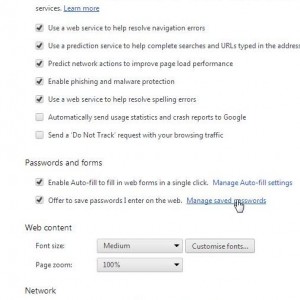
6. The next few photos have been edited but you can get the idea of what you’re looking at. The first thing you see is a list of your saved passwords. The website will be on the left while the passwords (hidden) will be on the right. In between is your username for each site. Here’s the first pic:
7. Now, you’re probably asking, “What good is this? The passwords are all hidden.” Well, click just to the right of any password and the word ‘Show’ will appear. Like this:
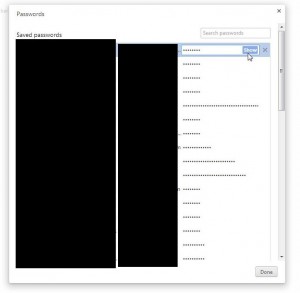
8. Once you click ‘Show’, the password appears. Cool huh?
TIP: As you can see, this trick can be used to recover usernames, passwords and websites. Seems like fun, right? It’s not so much fun if you are on a shared computer, however. Can you see how this little secret can be used against you? Do you really want everyone who uses your computer to be able to access your passwords and usernames? We think not. Suit yourself but on a shared or public computer, we would NOT recommend that you let Chrome (or any browser) save your passwords.
If you don’t want Chrome to remember your passwords, go back to the menu and uncheck the box that reads ‘Offer to save passwords I enter on the web’.
There is another way to recover passwords in Chrome, even passwords that you haven’t saved. We’ll get to that in another post.
Thanks for reading!
