For whatever reason, there are times when might want to hide the list of files that you’ve recently opened. If you hover your mouse over the Windows Explorer icon just to the right of the start button, you’ll probably see a list of the files that you have recently opened.
Here is what that icon looks like:
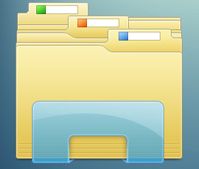
Maybe you share a computer or you have been snooping, whatever, there should be a way to stop Windows from recording your activity, right? Well, there is. Follow these steps to stealth computing!
1. Right click the start button down on the lower left of your taskbar. This one:

2. Click the word ‘Properties’ and this menu will pop up:
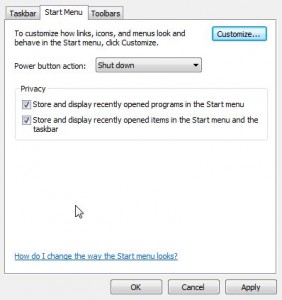
3. All we’re concerned with now is the second line in this menu, the one that reads ‘Store and display recently opened items in the Start menu and the taskbar’. Let’s uncheck that line to make our menu look like this:
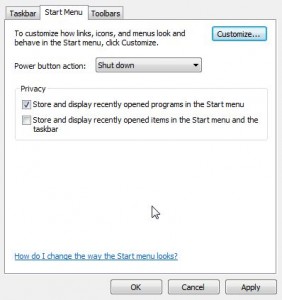
4. Once you have unchecked the menu, click OK (or Apply then OK), and the change will be made. No more record of what files have been opened. Yay!
Thanks for reading! If you have a problem that you can’t solve, make a comment on any page and we’ll see what we can do. Better yet, ask a question on our Facebook page: Computers Made Simple on Facebook and then ‘Like’ the page. Thanks!
