If you know what a ‘command prompt’ or command window is, you may not know how to copy and paste from it. Here’s the trick:
1. You can get the window to appear in at least three ways. Type cmd into the search line after you click the start button; right click in most folders while holding the shift key and choose ‘open command window here’, or navigate to All Programs then Accessories and choose Command Prompt.
2. Once the command window opens, it’s DOS from then on. Enter your parameters, something like ‘tracert brianmahoney.ca’ and your window will fill up with all of the steps it takes to get to this site.
3. What if you want to copy and paste that data into another program, Notepad for instance? It’s easy! Here are the photos to show you:
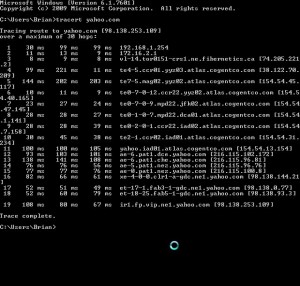
On the border of the command window, right click. This will come up:
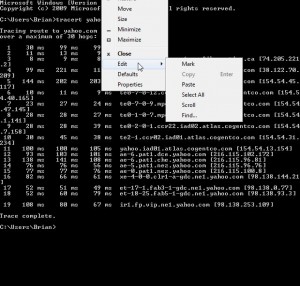
Click on where you want to start the copy action. We chose the T on tracert.
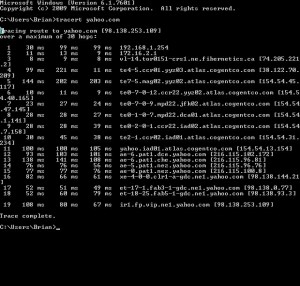
Hold down the shift key and click on the LAST letter or number of what you want to copy:
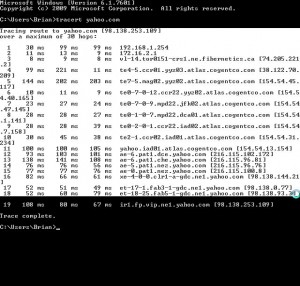
Back up to the border of the command window, right click and choose Edit then Copy:
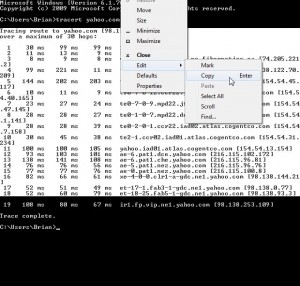
Open Notepad, right click anywhere in the white part and choose Paste:
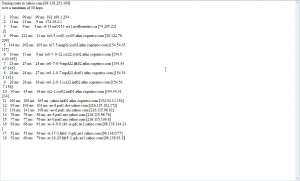
You may never need to use this but now you know how it’s done, just in case you ever need it.
Thanks for reading!

You can also right-click anywhere in the command window and you’ll get the editing submenu, where you can choose ‘Mark’. Then you can just click and drag to highlight a section (any square section, it’s not bound by line length)… and just press Enter (when you’ve highlighted exactly what you want) to copy highlighted text to clipboard… which you can then paste into your word processor.
Thanks! There is a line limit using our method so we’re happy to see there is another way to do this.
Thanks for commenting!