Revo Unistaller (available here: Revo – just make sure you download the FREE version), helps you get rid of unwanted/unneeded software. We ran into a situation this week which led us to Revo. Here’s what happened.
As you know, some software wants to install other bits and pieces of stuff, things that they make a few pennies on for each time it’s download with the main file. These include toolbars, download ‘helpers’ and any number of anti-virus apps. By the way, when we recommend free software we try to steer clear of this kind of unwanted crap. Sometimes it’s not the software itself but the site you download that software from. If we recommend a site, it’s because that site doesn’t add on bits and pieces of what is essentially malware with its downloads.
One of the programs we installed recently added a number of toolbars. We tried to uninstall these toolbars but, it seemed, we didn’t get everything. One of our browsers had become very slow and unreliable. Uninstalling a program manually is difficult since it involves changing system files and, worse yet, Windows Registry. If you are unfamiliar with the Windows Registry, believe us when we say that it’s not something you want to play with.
After we downloaded and installed Revo Uninstaller, we fired it up. Here’s what we saw:
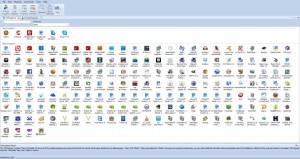
Everything that is installed on your computer is on this screen. Listed alphabetically from left to right, find the program that you want to get rid of. Click on the icon and choose ‘Uninstall’ at the top. If you aren’t sure which icon is which, hover over any icon with your mouse and the full name will pop up.
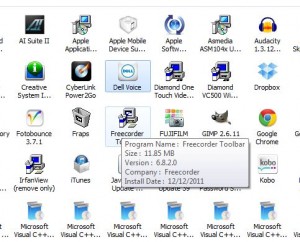
Once you choose to uninstall a program, Revo runs through the normal process, just the same as Windows does. Over the next few screen captures, we’ll show you why Revo is your best choice for uninstalling software.

Revo makes a backup of your registry, very important, and creates a Restore Point, just in case something screws up.
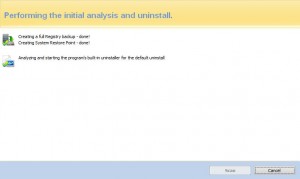
So far, so good. Maybe you’re saying, “Heck, Windows could do this. ” Heck no! Let’s run the scanning mode to see what’s left, the stuff that Windows would have missed.
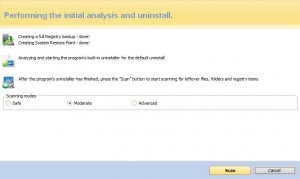
Each scanning level searches for leftovers, things that the programs uninstaller missed or, more likely, purposely left behind. Moderate scanning should be fine but if you’re worried, go for the advanced setting. Let’s see what was missed:
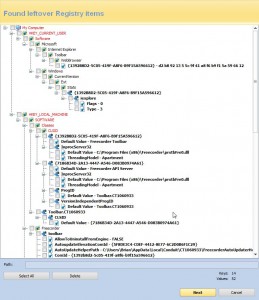
The particular program that we uninstalled left debris all over the registry. What you see here is a small portion of it, see the slider over on the right? No wonder our browser had slowed to a crawl! But wait, there’s more:
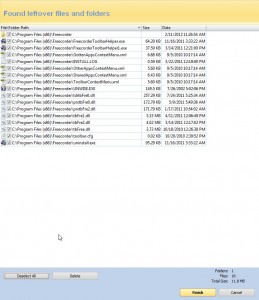
Check all of these by selecting ‘Select All’ then click Finish. Finally, you’re free of that pesky program. You might want to restart your computer now but you don’t have to.
TIP: Not all software performs this way. Freecorder, a program that we actually recommended a while ago, is much worse now than it was when we reviewed it. For this report, we also uninstalled a bit of software that linked itself up with Twitter. After the first uninstallation, Revo didn’t find anything left over except the program’s folders which would have been deleted on a restart. You don’t have to use Revo all the time but there’s no reason not to. It’s that good, believe us.
Revo is not an anti-virus or anti-malware program. It doesn’t find these things for you. But if you do get some malware, Revo will take care of it. To use it, you have to know what you want to install. Once you know that, it handles the job perfectly. You can depend on it.
Thanks for reading! If you have questions or comments or tips, let us know. We love comments!
Like us on Facebook: Computers Made Simple on Facebook
