Facebook chat can be a lot of fun. It’s a quick way to send an instant message without using a third party application. On the other hand, Facebook chat can sometimes be a pain in the butt, right? Maybe you don’t want to chat with all of your friends. Maybe you don’t ever want to chat with a few particular friends. Maybe you only want to chat with one or two friends. Can you see what we’re getting at here? If you’re constantly being interrupted but you don’t want to turn Facebook chat off, here’s how you can exclude different friends or groups of friends from bothering you.
1. First, you need a list of those friends you want to avoid. Use our post here: How to make a list of friends on Facebook to make a ‘restricted’ list. We use the term restricted but you can call it anything you want.
2. Facebook chat resides on the lower right side of your Facebook page. Here’s how to access the settings menu:
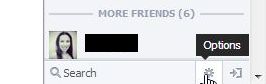
2. Hover your cursor (mouse) over the gear icon and click on Advanced Settings:
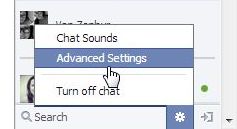
3. In the next window that opens up, click on the top (default) choice ‘Turn on chat for all friends except…”:
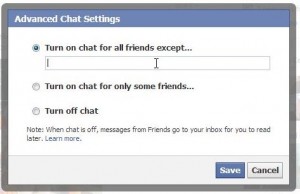
4. Start to type ‘Restricted’ and Facebook will fill in the rest for you:
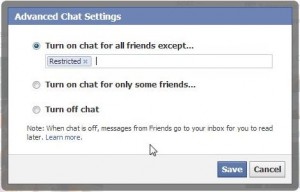
Using the same menu box, you can hide from individual friends too. Just start to type their Facebook name and choose from the list that drops down. Do that one by one or create a list and use that. Either way, you won’t be bothered by these people any more.
Thanks for reading! Join us on Facebook: Computers Made Simple on Facebook
