Every now and then Microsoft releases updates for its different versions of Windows. Usually these updates are beneficial, good for you and your computer. Sometimes, these updates can cause your computer to malfunction, not often but every now and then. There are two things you can about this, the easiest being to simply delete the offending update. Here’s how you do that.
1. Head to your Control Panel (Start/Windows icon on the lower left of your taskbar then look for the words Control Panel up on the right middle and click on them). Like this:

2. Clicking on the words Control Panel opens up this screen:
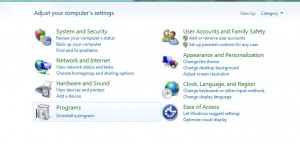
3. Click on Programs and the following screen pops up:
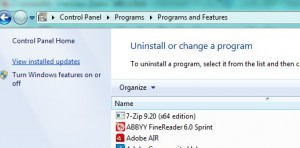
4. You have to view the updates carefully to find the one that you want to delete. Better if you know the number of it, KB971033 for instance. If you don’t, you can sort the updates according to different parameters. We suggest you sort them by date of installation. Here’s what that looks like:
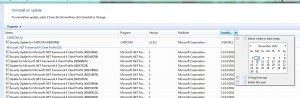
5. Once you’ve found the correct update, simply right click it and choose ‘uninstall’. You could also click it once and then choose ‘uninstall’ at the top. Either way, Windows will remove the offending update.
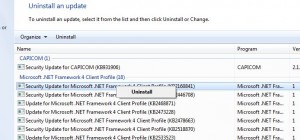
Depending on which update you uninstall, you might have to reboot your computer.
Back at the start we said there were two ways to get rid of an update. What’s the second? You could restore your computer to previous day before you installed the update. We’ll explain how to do that in our next post. Stay tuned.
Thanks for reading!
