We’ve just added comment reply notification to our WordPress installation here at Computers Made Simple. Yes, we should have had it before but we thought it was already part of WordPress. Silly us, right?
Adding the plugin named ‘Comment Reply Notification’ was very simple, as was the one step set-up. You can either download the app then upload it to your site or, as we did, simply install it from the plug-in section of your WordPress Dashboard. That’s what we will do today. Follow our photo flowchart to get this important feature on your own site.
Here we go:
Step 1:
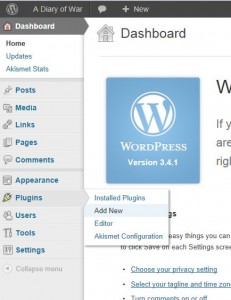
Step 2.
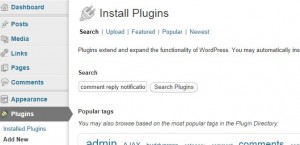
Step 3.
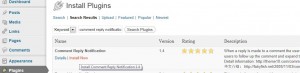
- 1.4 is the latest version. Click on ‘Install Now’.
Step 4.
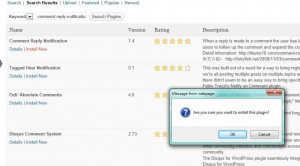
Step 5.
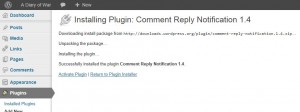
Step 6.
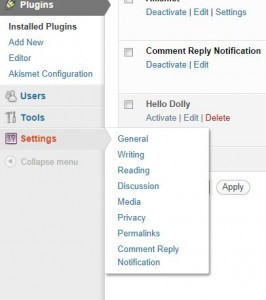
Step 7.
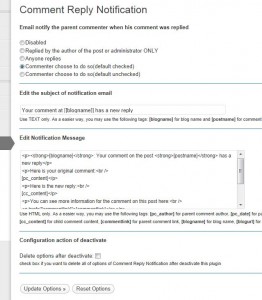
TIP: Don’t forget to click on Update Options or the plugin won’t work.
Step 8.
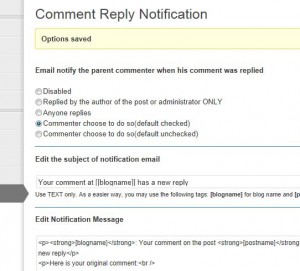
You’re done! Now, whenever someone makes a comment and you reply to it, they will be notified of your reply. They can then head back to the page, using the link in the email, and read your reply.
Tip: This process is the same, pretty much, for all WordPress plugins. Some have more complicated set-up processes but the actual installation is the same. Be sure to check the settings page which applies to the plugin you choose to install.
Thanks for reading!
