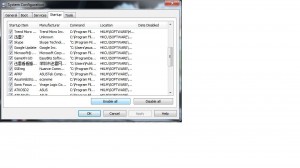If your computer is slow, slower than normal, there are several things you can do to try and fix it. Let’s see what we can do to speed up your computer:
1. Every time you add a program to your computer, it wants to run every time your computer starts. It wants to start when your computer starts and continue to be ready for action, even though it slows down your computer. Software companies think that you won’t notice the difference in speed and you might not, if you install just one or two programs. However, most of us install more than a few programs. If each of those programs runs all the time the computer is on, then the computer itself will start to run slower and slower. If you want to make your computer run faster, let’s get rid of some of them.
Tip: Preventing a program from starting when Windows starts does not mean that the program won’t work. You just have to start it from a shortcut on your desktop or from the Start menu.
2. Go to your start button or the Microsoft Globe down on the bottom left, click it and type msconfig in the white space there. Like this:
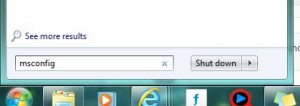
2. Hit Enter and the following menu will pop up after a second or two:
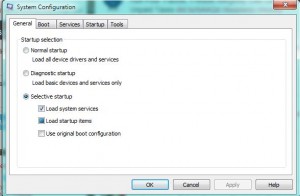
3. Look up at the top and you will see ‘Startup’. Click on it to see what programs are starting when you start Windows. Here is what we see on one of our computers:
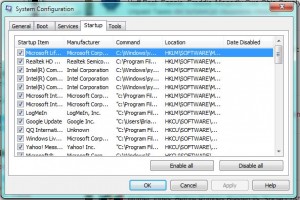
4. As you can see, there are quite a few programs that want to start. Here is a shot of ones that we have disabled:
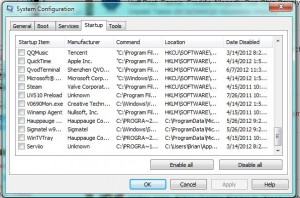
5. How do you know which ones that need to run, as opposed to those that want run? Check with Google. You don’t need your CD/DVD burning software to run all the time, right? Some programs, Skype for example, use a lot of resources. So does MSN Messenger. If you’re not going to chat every time you use your computer, turn those off.
If you don’t know what a program is, check it out on Google. Some are simply marked ‘unknown’. If the program is unknown to Windows, you can be sure that you don’t need it. Here is an example of an unknown program mentioned on a friend’s startup menu:
6. You can disable everything in the start menu if you want. Windows will argue sometimes but it will still run. All of the programs it needs, it makes sure to start. Anything in the startup menu can be disabled. Your scanner might not work or your sound system will be silent but your computer will run faster. You can add some back, one by one, to see what is slowing your computer down or causing conflicts. Whatever you want to do, this is one of the places to do it. Try it out.
Thanks for reading!
Here is a link to our Facebook page. Click ‘like’ and you’ll be able to follow us there, too: