Our post on locking your Qzone was correct but one reader couldn’t duplicate one of the menus so here we are again. We’ll post another path to your security settings in case you can’t get to them as per the previous blog entry. Here we go:
1. Open your Qzone. Your main page will look like this but you can get to the security menu from any page:
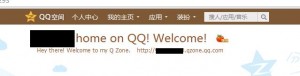
2. Hover your cursor (mouse) over the third set of symbols to bring up this menu:

3. On the next page, look for the set of symbols on the right. Here they are:
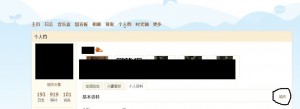
4. Once you click the circled symbols, this page will come up. What you are doing here is finding your profile settings and editing them, just as you do in Facebook or any other social networking site:
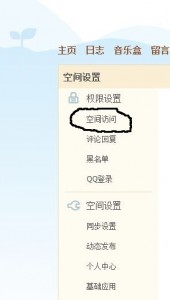
5. Clicking on the circled set of symbols will bring up the same menu as shown in our post about locking your profile. That article is here: Locking your Qzone
This is the menu:
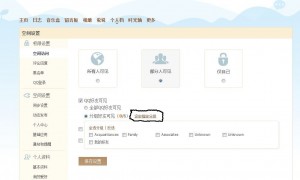
TIP: As we said earlier, these settings are no different than the ones on Facebook or your MSN zone, basically the same as any other social networking site. The difference is that these settings are all in Chinese. If you use Google Chrome, the job is a bit easier. Part of the fun of all of this is getting to know some Chinese symbols and working out these settings on your own. It’s a mystery, right? Everyone loves a mystery. We hope this helped you. Let us know if it didn’t.
Thanks for reading!

I am using QQ International 2.0 My Qzone page does not have anything like the icons you showed. Please help?
I don’t know what version of Qzone you are using for screenshots but mine looks nothing like this. These suggestions didn’t apply to my version (or the latest version) at all.
We use the latest versions of QQ International and the full, original Chinese version. If your Qzone doesn’t look like our captures then you either have a counterfeit version of QQ or you’re using an older one. You might also have the one that is used in South Africa and other areas. It is totally different. It would be easier to know which version you are using before we can help you.
Thanks for commenting!
I am using QQ Intl 2.0 I have the same problem. Nothing looks remotely like your photo of the menus. Help! Thanks.
Your Qzone is independent of the version you are using. We just updated our version to 2.0 and the zone is identical to what it was before. Qzones are the same for everyone, no difference in style or settings. Are you sure you are hovering over the bar at the top? You can also click on the third icon from the left to bring down the nine other icons. We’ve asked on Renren, the Chinese version of Facebook, just to clarify this. We’ll let you know if there are other version of Qzone. We’d love to see a screenshot of your Qzone, just to see what it’s like.
Thanks for commenting.