QQ is a chat application from China, created by Tencent Inc. Whole most users are Chinese, QQ is slowly spreading around the world. Many Westerners, including some of us here at Computers Made Simple, have used it for years.
QQ is free, of course, and with every account comes a few gigabytes of space to share photos, stories, etc. with your friends. By default, your zone is open to everyone but it’s probably a wise move to keep your Qzone somewhat private. You can lock your photo albums but if you want to lock your whole Qzone to strangers, here is how you do it.
1. Head to your Qzone. If you are using the International (English) version, the chat interface will be in English but your Qzone will be in Chinese. With the latest version, you have to add the Qzone app first, then you can go to your zone.
2. On the main page, look for the gear up on the top, just to the right of your profile pic:
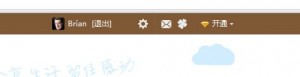
3. Hover your cursor (mouse) over the gear to bring up this menu:
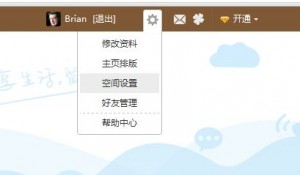
4. Choose the third group of symbols. This will bring up this page:
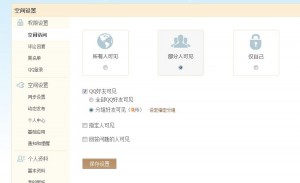
5. At this point, this zone is open only to friends. The choice on the left will make it open to everyone, the right one means it’s locked to everyone except the user and the middle one has its own internal settings.
TIP: If you use QQ for a while, you’ll receive many requests to be friends. Some users are looking for partners, some are looking for English speakers and some are just looking for friends. Before you can use the next set of privacy limits, create a new group in your friend list. Name it Strangers or whatever you want, but put all new requests that you accept in this group until you know more about the person you care chatting with. Don’t worry, there is substantially more spam and fake ‘hot girls’ on Yahoo than there are on QQ.
6. If you have made sub-groups inside your list of Friends, this is where you can choose which groups have access to your zone. Hover over the light brown string of symbols, in this case they are just to the right of the 0/6. This menu will come up:
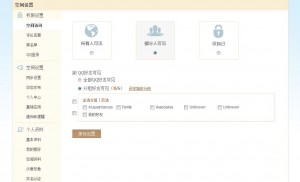
7. What you’re doing in this menu is selecting the groups that can enter your zone. Each group that you select by clicking in the box beside the name, will be able to enter your Qzone. In this example none of the groups can enter this person’s Qzone.
8. Once you have finalized your group selection, make sure you click the Save button at the bottom, the one that looks like this:

9. Once you click this button, your choices will be saved for you. That’s it! Your Qzone is now private.
Thanks for reading!

Hi Brian,
i have managed to get to step 3 fine, everything appear as you said except the 3 symbols do not show, any idea how i can correct this?
Regards Gary
Hi Gary. Sorry for the very late reply. We use Chrome and the symbols still pop down as in the article. If you’re not using Chrome, maybe your browser doesn’t support whatever technology controls the pop-down menu. Step 4 has changed along the way but it’s not that tough to copy and paste the words into Google Translate then set things up. If you’re still having a problem, let us know. We’ll respond much more quickly, for sure. Thanks for commenting.
Brian, you’ve been a big help with me navigating through QQ International, Thanks!! I can’t find anyway to restore the APPs i.e. QZone, WeChat etc. through the APPs option button. It always times out no matter how many times I refresh it. I’ve searched Google for weeks to no avail. Any suggestions?
Thanks for the nice comment and apologies for the very late response. As for your question, we don’t really understand what you mean by restore. Explain it in more detail and we’ll try to help…much more quickly this time. Thanks again for commenting.
Thanks for the help. How about the QQZone iPhone app? is there a way to prevent strangers from visitor through this channel as well.
No. As far was we know, you can’t change the privacy settings from a mobile device, only a computer. If we hear of anything different, we’ll post the answer.
Thanks for commenting!
i tried both ways and it didn’t show anything up to block it on the international version is there another way?
We’ve used the International version for a few months on different accounts and there is always the same blocking mechanism that we’ve written about here. Make sure you follow the steps as we’ve written them, especially the one where you click on the symbols on the far right that mean ‘edit’. Alternatively, you could open up a second account and see if your results are the same. If they are, send us the password and we will work our way through the steps. Even if we have your password, we can’t change it, right? We won’t know the answers to your personal questions. It would be interesting for us to see this in action in order to find a solution. Alternatively, you could make screen captures and send them to us. There is a chance we could figure it out that way.
Thanks for commenting!
Thanks for the information, but when I got to my QZone, where u have five options (your #2) i only have two options in settings… neither of them is the right one. Any suggestions as to how I can disable access to my QZone?
Many Thanks!
Chris
Hi Chris,
An alternative path is from the main page of your zone. Rest your cursor over third set of symbols (Chinese) from the left. You should have an orange star with QQ as the first one, but you want the third one, the one with the little down arrow on its right. Resting your mouse over it will bring down a set of icons, you want the second last one, the one with a head and shoulders icon in front of a page. Clicking on it brings up your personal details. On the right side of the first pane is a small set of symbols. It is ‘hot’, you can click on it, in other words. It means that you want to edit your personal details. On the page that comes up, you will see a padlock on the top left. Click the set of symbols just below that padlock and you’ll see the menu described in my post. Work from there to lock your zone. Let me know if this doesn’t work.
Thanks for commenting!