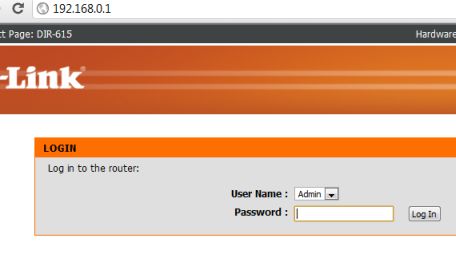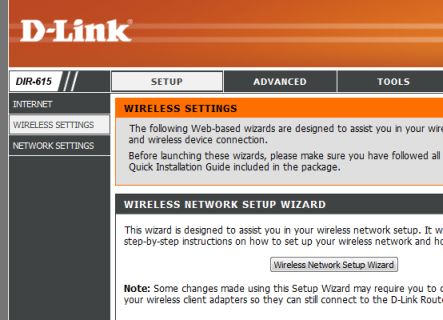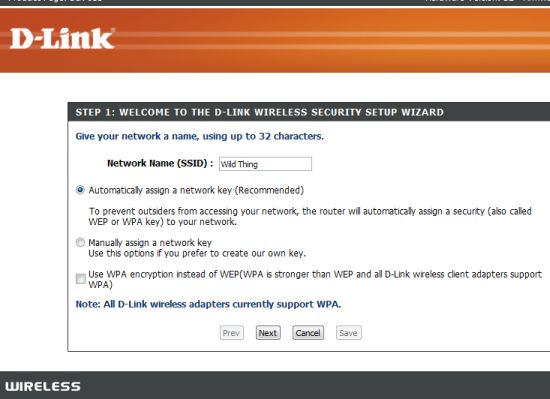If you live in an apartment or a townhouse complex and use a wifi-enabled router, there’s a good chance that one of your neighbour’s just might be freeloading on your connection. Using your browser to access your router is moderately difficult but it’s absolutely necessary if you want to prevent strangers from snooping around your networked computers or using up your precious bandwidth. Here’s a brief rundown of how it’s done.
There are many brands of routers out there. Every single one comes with a CD that contains the product manual on it. First thing to do is find the CD and read the manual. I’ll wait. (It’s there, under your copy of Twitter for Dummies.)
Because there are many types of routers out there, I’ll give you a rundown on my router, a D-Link DIR-65. I can access this modem from any browser on any computer in my home. First, I open any browser and type 192.168.0.1 in the address slot. My browser takes me to the login window. TIP! There’s no sense in encrypting your wifi unless you also lock your router using a password. Believe it or not, I can access many routers around the Internet and change the settings on them simply because the user hasn’t changed the default password. For my D-link, the default password is ‘admin’, same as the username. I’ve changed the password to something much more difficult to hack, believe me. Once you’re into your router, change the password in the Tools menu.
Once you’ve done that, you have to turn on the wifi and encrypt access to it. Basically you set up a long password that any wireless adapter must use before it can gain access. On the D-link, there is a Wireless Wizard that you can use to handle this for you. I’m not going to get into the fine details, other than to say that if you simply accept the default settings, you should be fine. A true hacker can access your wifi even if you use a powerful password. Robbie, your next door neighbour’s son, probably isn’t up to that level…yet. What you are doing is locking out everyone who isn’t a complete nerd hacker. You’re safe as long as you don’t live beside someone from the CIA.
The other side of this locking thing is to set up each wireless computer with the new settings. Every computer is different and the wireless adapters are different, too. Some router settings won’t be accepted by your adapter so be prepared for some configuration errors. Tweet me with specifics if you run into trouble. I’ll try and set you on the right path.
Here are some resources for you:
Default Passwords of most modern routers are here: http://www.phenoelit-us.org/dpl/dpl.html
D-Link Routers : http://www.dlink.com/default.aspx
Linksys/Cisco: http://homesupport.cisco.com/en-ca/support (Hey, Cisco! Remember that? )
Netgear: http://www.netgear.com/
If you’ve lost your manual you can download a copy from the manufacturer’s site. Once you’re into the router through your browser, you’ll be surprised at how much they all look kind of the same. With a little bit of common sense and rooting around, you can set up many things. Remember to save your current configuration before you start adjusting things. Don’t worry about really screwing things up. If you do, there is a reset button somewhere on the router to put everything back to the way it was when it was new. A paperclip and good eyes are all you need to reset the router. Tweet me if you really screw things up.
That’s it for now. Nothing really earth shattering here but if you’re using DSL or cable, now is a good time to learn about your router. Don’t blame me if your neighbour wastes all your bandwidth, you’ve been warned! Oh, I should tell you that a friend of mine had her neighbour set up her wifi connection. Sure, he locked the wireless with a password but he kept the password and freeloaded on her Internet for years. It wasn’t until I reset everything for her that she managed to lock him out. What a great guy, right?
Thanks for reading. Here are some screen captures for you: