This week I am backing up my daughter’s computer before she goes off to university. I have stressed backing up your computer data before but, now that I’m doing it for someone who should know better, I’m wondering if everyone out there knows what ‘backing up’ your computer actually means.
Depending on what you do with your computer, you probably have different backup needs. As for me and my daughter, we are both photographers and audio-visual nuts. Our computers get cluttered with photographs, movies, tv shows and music. While I tend to be very anal and backup my computers several times in a month, my daughter doesn’t seem to have the time or the inclination to do a regular backup. Hence the need for my job today. Out of a 100 gigabyte drive, she has over 47 gigabytes of movies and tv shows. The rest, according to WinDirStat, more on that later, is pictures of her and her travels and friends.
If your computer is chugging along a bit slower than it did before, and if you have lots of things on your hard drive that you would hate to lose forever, then backing up your computer is what you need to do.
The first step is to figure out what space you have on your hard drive. If you have a large hard drive and if there is lots of space on it, then you only have to back up your drive if you don’t want to lose important data. While it seems that your computer is safe and sound, hard drives fail, laptops drop and theft and fires do happen. If you have pictures of your babies, your family and things like that, and if you can’t replace them, then back up your computer now.
Step one : Click on My Computer in the Start menu, or double click it on your desktop and then right click your C: drive. This is your main hard drive, although you may have others. I will use the C: drive terminology for now. Click Open and then right click C: again and choose Properties. A little pic will show up :
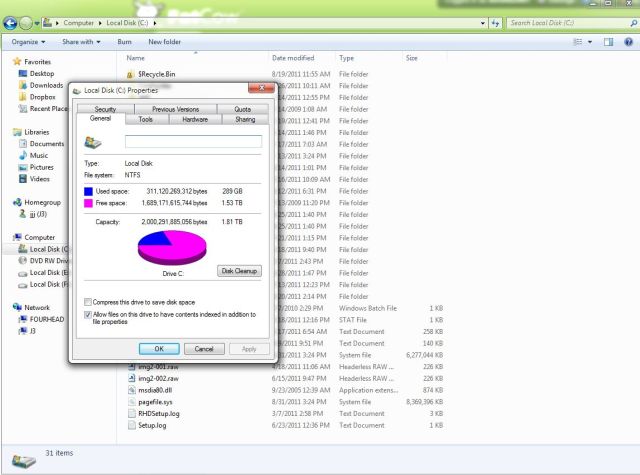
As you can see in my picture, there are two distinct areas on the hard drive. The pie chart shows how much total space you have, in gigabytes, plus it shows how much space you have left on the drive. Basically, if the purple piece is small and the blue piece is huge, then you don’t have a lot of room left. Since Windows uses the purple space for it’s scratch pad, putting things there while it thinks about other, more pressing things, it’s important to have a lot of room for the Windows scratch pad.
If you think of your hard drive as your bedroom, maybe you can get an idea of what I mean. In a huge bedroom with lots of floorspace (purple area) you can toss your clothes about and not worry about them piling up too much. If you have a tiny bedroom with very little floor area (purple area) you have to take your time to put your clothes away since you simply don’t have room. Windows runs into the same problem and slows down considerably as your hard drive gets loaded with files.
That’s enough for now. Check back soon for the next few steps in a backup routine.

2 thoughts on “How to back-up your computer – what is a back-up anyway?”
Comments are closed.