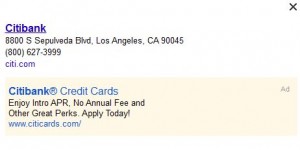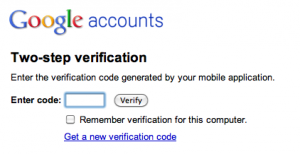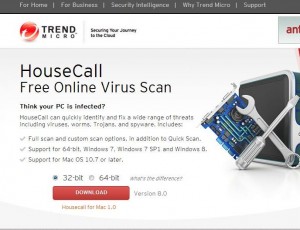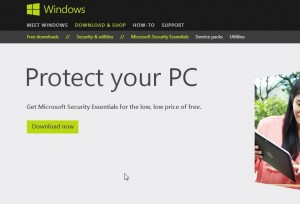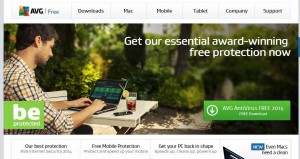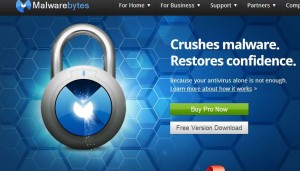We’ll get right to the point of today’s post. Here’s an example of a bad and very dangerous email:
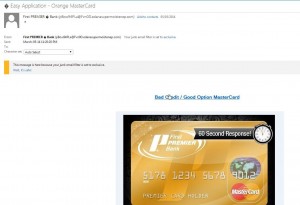
A credit card approval in sixty seconds, supposedly from First Premier Bank. A telltale clue is the address up on the top left. Do you think the First Premier Bank would use ‘edanasupermoistnep.com’ as their email address? Apparently, some people do, otherwise criminals wouldn’t bother sending out millions of these junk emails. If only one half of one half of a percent even answers one of these emails, the mission would be successful.
Here’s more:
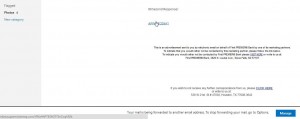
The link in the email does NOT take you to First Premier Bank. Additionally, although the bank’s address in South Dakota seems to be correct, the Texas address isn’t. It’s a well known source for this and other suspicious emails. If you received an email like this one, you’d delete it right? We hope you would. If your credit isn’t that good, however, the attraction of a ‘Bad Credit’ card might be very attractive. Unfortunately, after a bit of digging, we discovered that a First Premier Credit card is the last credit card you’d want. With interest rates up to 79%, you’d almost be better off borrowing from a loanshark.
We did not click on any of the links here, obviously. It was a simple matter to block further emails from this address, at least it was on hotmail/live/outlook. We suggest you do the same.
Here’s an example of a real email from a bank.
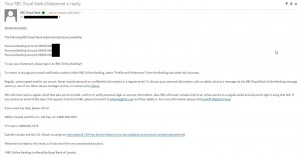
We’re in Canada and we deal with several banks here. The Royal Bank is one of the largest banks in the world so we feel pretty safe doing some of our online banking with them. This email is simply a notification that our electronic statements are ready to be viewed online. No big deal, right? How do we know that this is a real, and safe, email? Well, it contains a real name, for one. The account numbers (blacked out) match ours and, as we said before, we actually have accounts with this bank.
Still, there are some things in this email that we should warn you about, primarily the contact telephone numbers. While the numbers shown in this email are virtually 100% safe, don’t use them to contact the bank. Why? Because sometimes hackers have access to some of your information but not all of it. Let’s say that someone knew we dealt with the Royal Bank and somehow obtained the last four digits of our account numbers. How could they do that? Maybe from a slip of paper blowing in the wind on garbage day, for one.
If this person needed the rest of our information, it wouldn’t take too much time to draw up an email like this and zip it off to us, complete with phone numbers that would be answered by that person. If you want to contact your bank, how would you find the real number? Easy. The number is on your bank statement, on your credit card and your debit card as well as on your cheques, at least in some cases. Additionally, make sure that you type in the url of the bank’s site, don’t trust the link. We are pretty sure that this email is completely safe but you never know, right? Why not take the extra bit of time to look up both the phone numbers and bank url yourself? If you get in the habit of doing that every time you contact one of your financial institutions, you’ll be well on your way to keeping your identity and your assets safe.
What have we learned? Mainly that you have to be suspicious of just about everything.
1. An email from your bank should have your name either in the body or in the subject line. Emails from Paypal, for instance, always have your name in the subject line. This simple precaution has virtually wiped out phishing emails attempting to steal your Paypal credentials.
2. Don’t click on links or phone the numbers in these emails, even if you are sure that the email is safe. Enter the bank’s URL yourself. Look for the bank’s telephone number in a bank statement, in the phone book or on your credit/debit card.
3. If you don’t deal with the bank that supposedly sent you the email, delete it. Most banks don’t use email to contact their customers except for simple statement notifications similar to the one we showed you above.
4. Above all, if a bank or credit card company has found ‘unusual activity’ surrounding any of your accounts, don’t you think they’d call you on the telephone? Think about it. Stay safe.
Thanks for reading! We’ll continue this series over the next few posts. We will share more thoughts and links on our Facebook page. Here is the link to it:Computers Made Simple on Facebook.
__________________________________________________________
Here’s a link that might help us if you are interested in hosting your own blog with Fatcow Hosting. We’ve signed up to become an affiliate and we make a bit of money if you sign up for hosting via this link: FatCow Hosting Thanks!