There are several ways to hide your page likes from showing up in your Facebook news feed or on your timeline. We’ve shown you how to hide individual likes in previous posts. This time, we want to show you how to hide groups of things from your timeline.
All of this is done from your own Facebook timeline so head there now. Depending on your settings, you’ll probably see big boxes with titles such as Activity, Friends, Photos, Likes, etc. These big boxes match up with the little boxes with the same names, the ones just below and to the right of your name.
First, lets figure out what boxes we want to share with our friends. Click the small down arrow just to the right of the number of boxes you have in that section. This person has six. This is the box we are looking for:
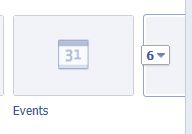
Once you click on that box, you can edit and shift the various boxes around. Each main box on the second row has an editable icon on the top right, just hover your cursor there. Two boxes do not have edit icons: Friends and Photos. You can hide your full friend list elsewhere but clicking this box will show either your full friend list or mutual friends that you have with whoever is looking at your timeline. Your photo box can’t be hidden or changed but you can, of course, limit your audience to any photo that you post yourself. Any of the other boxes can be swapped with anything else or you can remove that box from your Favorites. (All of these boxes are named Favorites.) Here is a menu of what you can do with the boxes:
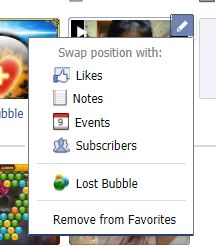
If you have removed a box from your Favorite boxes, you can add it back. Hover your cursor on the top right of any blank box on the top row and choose which box you want to add back. Here is the menu you see when you click the edit icon:
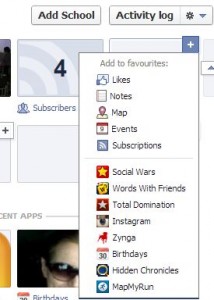
Just for fun, here is a glitch that we discovered in this section of the timeline. It looks like a menu where you can type in your own name but, unfortunately, it doesn’t work. This is what we saw:
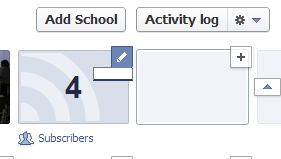
Move down the page and find the post that shows that you’ve recently added a friend. Click on the edit button on the top right of that box and you’ll get to hide that whole activity, not just the one single post.
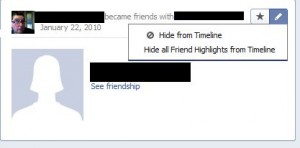
Facebook apps love to post every damn thing you do when you’re playing games. You can hide all posts by any game but, unfortunately, you have to do this game by game. Here’s one of the game menus which allows you to stop them from cluttering your timeline:
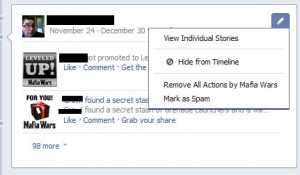
Work your way down your own timeline and see what you can hide and what you can’t. Each time you do this sort of exercise, you will become more comfortable with maintaining your privacy on Facebook. By nature, Facebook is all about sharing but we think that you should be in control of what you share. We’ll help you all we can to figure it out.
Thanks for reading! Comments, questions, problems are all welcome. Follow us on Facebook to get the latest updates. Here the link: Computers Made Simple
