By far, our most popular posts are on Facebook likes and how to hide them. We’ve decided to work on an ultimate guide to help you figure out what you can hide and what you can’t. Here we go!
Things you can hide from some or all of your friends: Anything that is yours, meaning anything that you post can be hidden from some or all of your friends. These items include photos, status updates, notes, things that you share that have been posted by others, etc. If you upload anything from your computer, that can be hidden. If you like a page either on Facebook or on the Internet, you can hide that after the fact , unless you want to hide all of your personal likes, such as music, movies and pages, completely.
Things that you can’t hide from anyone: Comments on anything that isn’t your own. You cannot hide a comment on something that is posted by someone else. Even if you like something that is posted by someone else, you can’t hide that from anyone. If it is a post by someone else, you can’t hide your like for it. If it is a Facebook page, no problem, you can hide the fact that you like it.
TIP: If you want to make a comment on something that isn’t yours and you don’t want your friends to see that comment, you can always send a message. However, if the person that you send the message to doesn’t like your comment, they may choose to ‘out’ you to the world, including any mutual friends you may have. We’ve seen many instances where people who are insulted or offended by a message, post that message on Facebook for all to see. Is it really worth your reputation to make that comment? Think about it.
Those are the basics of hiding your likes on Facebook. If you put it out there, you can share it or hide it, whatever you want. If someone else put it out there, you can’t hide your likes or comments.
Here is step one of hiding something that you want to share with some people, but not all of your friends. While this example is for something that someone else shared, once you share it you can set your audience. The same process works for photos, notes, videos and so on.
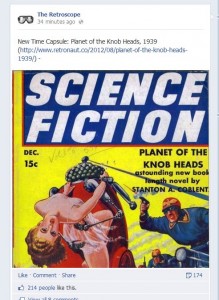
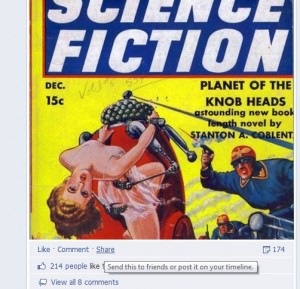
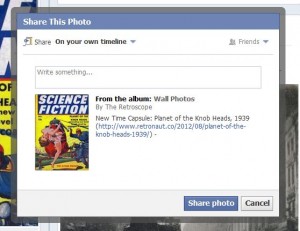
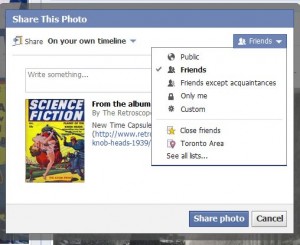
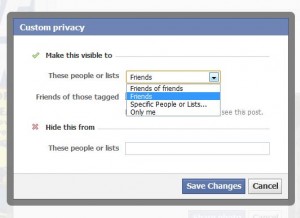
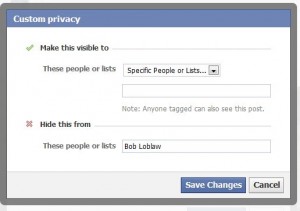
Warning/Tip: Don’t get confused here. You can choose two things in this menu. Choose who you want to see it or who you don’t want to see it. Make sure that you are clear on that. It’s pretty self-explanatory but a mistake here could cost you a friend or a relationship or, worst case scenario, a job. You’ve been warned.
OK, first post done. You now know how to hide what you put up on Facebook. Open the post to some people but not others, or hide it from some people but not others, it’s the same thing but don’t get confused. Next time, we’ll get into how to hide your likes. Stay tuned.
Thanks for reading!

One thought on “Facebook Likes – the Ultimate Guide”