Before you leave Facebook, make sure you download a copy of your Facebook history. Many people leave Facebook every day. Sure, more people join Facebook than leave it but the word is that many of us are concerned about our privacy as Facebook ramps up to make more money for its investors. Here’s how to save your Facebook history:
1. Navigate to your Account Settings (click the down arrow to the right of the word ‘Home’ from any page in Facebook and choose Account Settings.)
2. This is what you want to see:
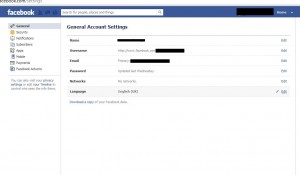
3.
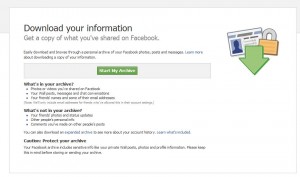
4.
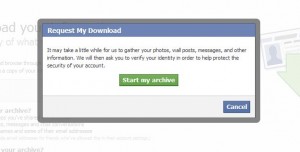
5.
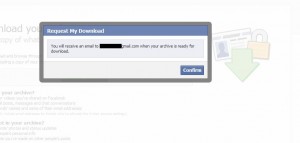
6.
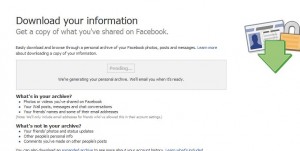
You’re done! Just wait for the email and download the zip file when it’s ready. Here are a couple of tips for you, just so you don’t get too excited about the whole thing:
Tip 1: The file may or may not include everything that you have posted or messaged on Facebook. One of our data downloads didn’t include all of the private messages, for instance. The photos were there, the notes too but not all of the messages.
Tip 2: Photos in which you’ve been tagged will not be included in the data download unless they are your photos. The data download is your data, not someone else’s. Don’t expect the tagged photos to be part of the download.
Once you get the zip file, right click it and Windows will unzip if for you when you choose ‘extract all’. Then you can go back through your Facebook life and reminisce.
Thanks for reading!

2 thoughts on “Facebook Data Download – How to do it”