Yesterday we shot a video on our new Nexus 4. It was our first on our new toy and, alas, the video was sideways. We know now to shoot with the device held horizontally instead of upright. This mistake made us think about a way to rotate the video. Rotation is easy to do with a photo but can it be done on a video, essentially a string of photos? Well, the short answer is yes. The long answer is there are at least two ways to do it, one complicated and one simple. We’ll do the simple way, thank you very much! Here’s the quick and easy way to rotate a video using Windows Movie Maker (WMM).
1. Unless you are still using Windows Vista, you have to download and install WMM separately. Here is the link: Download Windows Movie Maker Download the version that is correct for you and install it.
2. Once WMM is installed, you can right click the video that you want rotated and choose ‘open with’ then ‘Movie Maker’, like this:
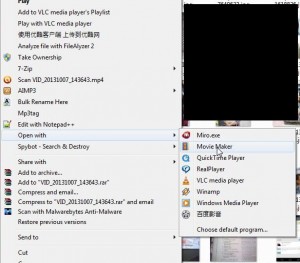
3. Once the video has loaded, look up at the top when you are in the Home view. On the right side, just past the horizon icons, you’ll see Rotate left or Rotate right. Choose the one you want. We wanted to use the Rotate right setting:
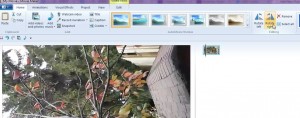
4. Once the movie has been rotated, your view will change with the video now looking the way it should:
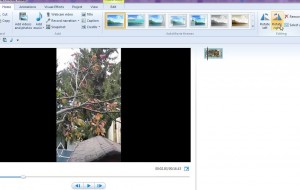
5. Once you have rotated the video, you can decide if you want to edit it or save it. If you simply save it, nothing will be changed except that the video will now play upright, not horizontally. If you don’t want to edit it, look up on the far right for the words ‘Save Movie’:
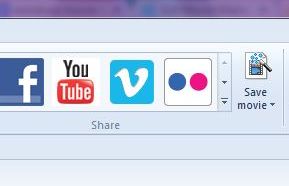
6. Click Save, name the movie something other than ‘My Movie’ but something different than the original, at least if you save it in the same spot. Why? Because if you happened to make a mistake, the original will still be there, safe and untouched. If you keep the same name, WMM will overwrite the original and you won’t be able to undo anything. The save process will take a few moments, depending on the length of your video. Here’s what you see:
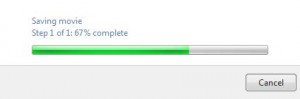
Now that was easy, wasn’t it? Just so you know, rotation is not the only thing you can do with WMM. Even though it is free, there are many things you can do to enhance your video creations. There’s really no need to pay for a video editor. If you’re putting videos up on Youtube, don’t even think about using their editor or capture. Make your video using your webcam and then edit it, even if it’s just adding titles and credits, with WMM. Your fans will appreciate your effort. Better videos mean more fans, right?
Thanks for reading. Like us on Facebook and we’ll like you! Computers Made Simple on Facebook
