Vevo is a fantastic site, chock full of music videos. Most, if not all of them are in HD, too. What’s the difference between Vevo and Youtube? Well, we can download Youtube videos but we can’t download Vevo videos. That’s the bad news. The good news is that we’ve figured out a roundabout way to ‘download’ Vevo videos. Here’s how we did it:
1. You need several bits of software to accomplish this trick. Here’s the list:
A. Irfanview – It’s available here. Irfanview is free and we use it every day for basic image handling.
B. Windows Movie Maker – If you don’t already have this, download it here.
C. The music track for the video that you want to save. We use Offliberty for that. Use Youtube as the source, paste the url of the Youtube video into the Offliberty slot and save the MP3.
D. You’ll need lots of hard disk space and a fairly fast computer, as well.
2. We have to set up Irfanview for automatic timed screen captures. Here is our post on how to do that: Multiple Screen Captures using Irfanview In that post we tell you that 1 second is the minimum timing interval. We were wrong. In order to save a Vevo video, you have to set the timing to a maximum of 0.10 seconds. You might try quicker caps, maybe down do 0.01, something like that. The more caps you have, the smoother the video will be.
3. Get the Vevo video set up, ready to play, then Pause it. Go to Irfanview and set up the capture, making sure you save the caps to a new folder on your desktop. This makes it easier to access them later. There will be many caps, probably thousands, so make sure you have enough room for them, a few gigabytes should be fine.
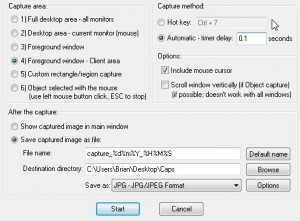
4. Turn your sound off because Irfanview beeps for every cap it makes and the beeping will drive you bonkers.
5. Start the capture and immediately open the Vevo tab in your browser and press Play.
6. Watch the video till the end, then open Irfanview and close it down.
7. Check the cap folder to make sure the screen captures are there and see if they need to be cropped. If they do need to be cropped, you’re not going to do them one by one so head over here: Batch Conversion in Irfanview What you’re going to do is mark the starting point on the top left corner of the area you want to crop (it has an X and a Y coordinate), then draw a box with your cursor over the area you want to crop (all you need for this is the pixel size of the box, the number of pixels wide by the number of pixels high.) We’ll do a full post on batch cropping later.

8. Once the thousands of images have been cropped, open Windows Movie Maker and import all of the screen caps into it. There is nothing complicated about this part of it but you have to set the duration of the slide to match the timing of the screen capture. In other words, if you set Irfanview to take a cap at 0.10 seconds, you have to set the onscreen duration of each slide to the same 0.10 time limit.
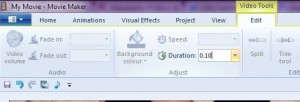
TIP: The duration setting is not available until after you import the caps. Contrary to other sites out there, you can’t set the duration before you import the images.
9. Once you get the timing set up in WMM, save the project.
10. Import the MP3 of the song and separate the audio and the video tracks. Play around with the audio track until it is about the same length as the video. Allow for some overlapping, if you can.
11. Save the project and then have WMM create the video. We used the Save to Computer rendering and ended up with a pretty decent video. Sure, there was a bit of choppiness but the particular video we chose was not available anywhere else on the Internet. Besides the choppiness, the audio didn’t match up perfectly with the video but we’re quite sure we can work on that, maybe with a better, more fully-functioned editor. Overall, it was a fun experiment. Give it a shot and see what you can come up with. Share your videos with us!
Thanks for reading! Why not Like our Facebook page: Computers Made Simple on Facebook
