We ran into a problem this weekend with one of our laptops. For some reason, still undefined, we could connect to our central router’s WiFi but could not connect to the Internet. We had good signal strength but no go on the Internet connection. When we’re faced with this kind of situation, we try to look at the problem systematically, running through a series of troubleshooting steps to get to the root of the problem. Even though we didn’t sort out the trouble, here are some of the steps we went through. If you’re in the same situation, you can try to use a few of these DIY (do it yourself) strategies.
1. We tried to use Windows to sort out the connection problem but, as usual, the Windows troubleshooter was useless. It’s nice that Microsoft tries to help but in all of our years of using Windows, we can’t remember when their troubleshooter worked. You’re welcome to try, but our success rate is dismal, to say the least.
2. Rebooting (restarting) a computer or mobile device is the first thing you should do. Save your work, bookmark any important sites you’re on and restart. Signing out won’t work as well as completely shutting down and starting everything up again.
2. In the case of our WiFi problem, we weren’t sure if it was software or hardware related. Our next step was to uninstall the Broadcom WiFi adapter. While this may sound extreme, it’s not. The adapter is a piece of hardware, yes, but we didn’t actually remove it from the laptop. We simply went into our device manager and uninstalled it from there. Next we rebooted the laptop and, of course, Windows found the adapter and reinstalled it. Why did we do this? Sometimes a driver, the thing that makes a piece of hardware work, gets corrupted. Removing a device then rebooting your computer can sometimes bring it back to life. Windows checks the driver and if it’s corrupted or old, finds a new one or asks you to find one for it.
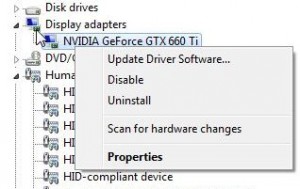
3. Since most laptops can use a wired connection as well as WiFi, we took the laptop down the hall and connected it with an Ethernet cable to a spare port on the router. This bypassed the WiFi connection and we were able to connect to the Internet immediately. Because of this, we knew that our problem was not a virus. On to step 4 to read why.
4. Sometimes a virus or malware can interfere with your computer’s stability. If you’ve downloaded music or a new piece of software from an unfamiliar site, there is a chance that a virus has hijacked your computer. If you do not do a virus scan on a regular basis, and you should, make sure you do one as soon as your computer starts to ‘act’ differently. Here’s a link to a good and reliable online anti-virus scan: Free Online Virus Scan We’ve used these guys for years when we have reason to distrust our own anti-virus software.
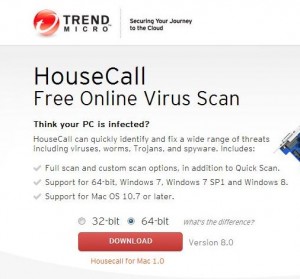
5. Windows’ computers have what is called a ‘safe mode’. If you are having problems, try to reboot your computer into this mode and see if you can duplicate the problem there. There are two ways to get into safe mode, the easiest is to tap the F8 key gently a few times just as your computer is restarting, after you see the first letters on your screen.

Choose Safe Mode or Safe Mode with Networking (as we did) if you want to check your Internet connection:
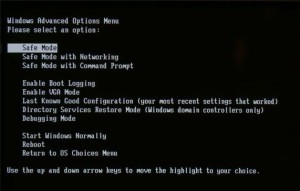
When you are in Safe Mode, everything will look quite different. Manage as best you can to check the problem, free from the many other programs that start when you run your computer. If you find you are having a problem running your anti-virus software or deleting some software, try doing it while you are in safe mode. Some programs defend themselves from deletion but when you run safe mode, they cannot run and cannot stop themselves from being deleted.
Somehow we were able to reconnect to the Internet but we’re not sure why we couldn’t in the first place. Maybe one of these steps solved the problem, who knows? Whenever we encounter a problem that isn’t immediately obvious, we run through these steps one by one until we sort things out. Hopefully, you’ll be able to do the same.
Thanks for reading!
