Miro, available here: http://www.getmiro.com/ , is one of those little apps that grows on you. It seems a bit odd, at the start anyway, but when you get used to it, it makes a whole lot of sense.
Download the program and install it. Miro is what we call ‘open source’ software. It’s free, completely and totally free. You will get the chance to donate during the installation and when the program starts up but that’s up to you. The software is not shareware, it’s not hampered in any way but the makers do ask you to send them a few bucks. That’s fair, isn’t it? Once you see how cool this software is, you might actually send them a shekel or two.
Once Miro is installed, it will ask if you want the program to search for videos. We said no to that but you can certainly say yes, if you want. It will also prompt you to download something called Bonjour which supposedly makes sharing your stuff with other Miro users much easier. Again, we declined.
Here is Miro when it first opens:
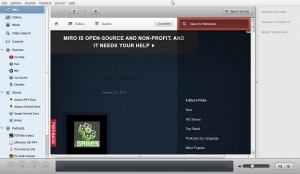
On the left side of the menu you’ll see the various sources of media that Miro can connect with. You can even add your own sources, DailyMotion for instance, to the list. To do that, click on the word Sources then type in the URL of the source you want in the slot provided. Like this:
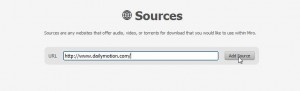
For any of the sources listed, it’s always better if you have an account there, right? These are all free sites and signing up for an account is easy and free, too. Once you’re signed up, for Youtube for instance, Miro will tell you what videos you’ve seen, what subscriptions you’ve added and, this is the best part, it will let you save the video to your computer. Click up on the top where it says ‘Download this video’ and, zap, the video is now in your library. See on the left side, up near the tops where it says ‘Videos’? Click that word and you’ll see a list of videos that you’ve saved.
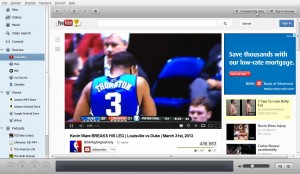
We should mention that you can only save Youtube videos. So far, this feature does not work on DailyMotion. (We’ve got another way to save DM videos that we’ll explain in another post.)
Once you get used to using Miro, you’ll probably use it exclusively for Youtube and accessing your videos and music. If you click on Music, up on the top left, your iTunes media appears. Down near the bottom are some sample podcasts and a sample playlist. Miro allows you to create your own playlist, of course.
There seems to be a torrent link too but at the time of this writing, it wasn’t working. All it said was that ‘an updated YouTorrent is coming soon’. We’ll wait and see what happens with that. If you’re in the U.S., or if you’re using a VPN, you can watch full episodes of current TV shows on Hulu. You can always upgrade to Hulu Plus, as well. Full-screen viewing is possible here or with any video source you use.
This has been a short rundown of Miro’s uses. We’ve put Miro on all of our computers and, believe us, you’ll get hooked on finding everything in one place. Miro has a small footprint, too. It doesn’t use a whole of of your memory (RAM), leaving lots for your other applications. Right now, it’s our favorite all-in-one solution. Let us know how it works out for you.
Thanks for reading!
