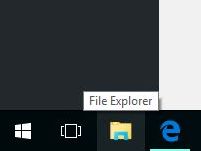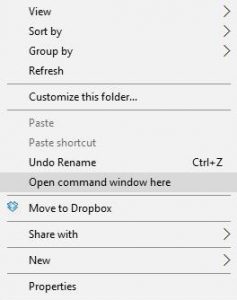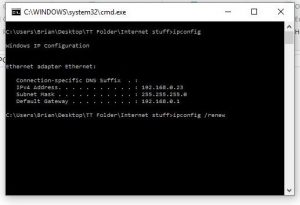Twice now, we’ve run into the same error on separate Windows 10 laptops. While the WiFi is clearly working, Windows 10 tells us that there is no Internet even though we know there is. Here’s how to fix this problem quickly and easily.
- Click on the file folder icon down at the bottom of your Windows 10 screen. This will open File Explorer.
- Hold down the Shift key and right click any folder on the left pane. This will open the menu shown below.
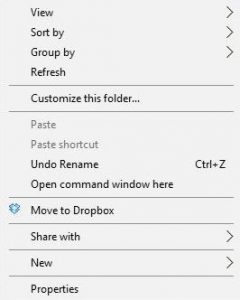
This is the menu that you see when you hold down the shift key and right click a folder in Windows 10. - From the menu, choose ‘Open command menu here’.
- Once the black and white command menu opens, type ipconfig , just those letters, nothing else. Make sure you don’t make a typo, all you want is ipconfig
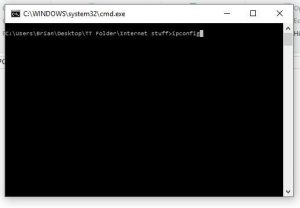
Type ‘ipconfig’ in the window. Just those letters, no punctuation. - Windows 10 will check your current IP settings and display them in the same window. More than likely, those settings will be incorrect but that is irrelevant to you now. Once Windows is finished and displays the IP settings, type the following into the window: ipconfig /renew (That is the letters ipconfig then a space then a slash then the word renew , nothing else.)
- Windows 10 will then renew your current IP address and display the new configuration. At this point, your laptop or PC should be able to connect to the Internet.
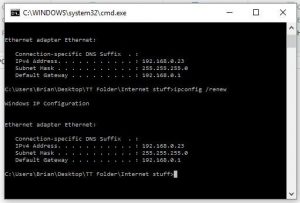
You should see something like this. Don’t forget to close this menu by clicking the X on the top right.
Here are some things to check if you still can’t connect. Make sure your WiFi is turned on. If Airplane Mode is on, turn it off. Lastly, make sure your router/network actually is connected to the Internet.
Hopefully this quick trick will fix your connection. Good luck!
Comments and questions are welcome but Likes on our Facebook page get immediate attention. Here’s the link: Computers Made Simple on Facebook .Thanks for reading!