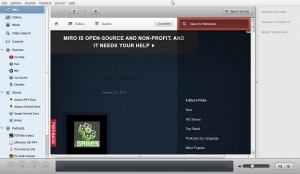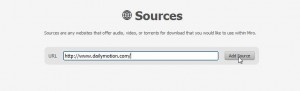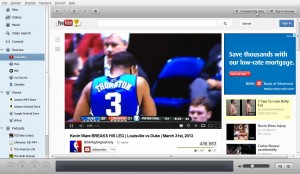We mentioned Miro in a previous post. Read about it here: Miro We think Miro is superior to viewing Youtube and other video sites when compared to your normal browser. (That browser should be Chrome, by the way.) One of the best things about Miro is that you can record most of the videos you see plus, and this is the best part, you can set it so you can view videos from around the world. Let’s just say that censorship in North America is quite different than it is in other parts of the world. Here’s how to tune Miro to let you see videos from everywhere:
1. Once you download and install Miro, sign in to Youtube. Remember that you don’t need a Gmail account for this, any email account will do. Why sign in? Well, if you’re signed in then you can change your settings and Youtube will remember them. You will also be able to subscribe to any Youtube account that you like. That way, you can keep track of any new videos that are posted by the accounts you subscribe to.
2. Down at the bottom of the page, you’ll see this:
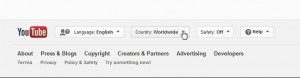
3. Click the little arrow and this will appear (scroll down to see the full list of countries):
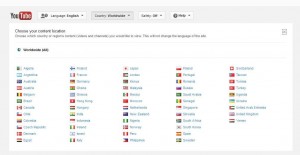
4. We’re suggesting ‘Worldwide’ but you can choose whatever you want. The best part of this setting is that you can search for videos using any language. While you’re using your own language on the main window, Youtube will search for whatever word you type into the search slot. We think you’ll be amazed at what you can see using this technique. Video production is not restricted to North America. People are the same all over the world as you’ll see. Now, the videos will be presented in other languages, obviously. Some have subtitles, some don’t. No matter. You can still enjoy the sight gags and silliness that you see, regardless. Pratfalls are just as funny in French or Russian or Japanese as they are in English.
Finally, the key benefit to all of this is that you’ll be able to see full length movies in some countries Youtube feed. Do a few searches, let Youtube get a feeling for your ‘type’ of video, then sit back and see what they suggest for you to see. As you know, once you take a lead and view a certain type of video, Youtube suggests others that are visually or thematically similar. We think that you’ll be surprised and thrilled with what you can see once you change the country setting to ‘Worldwide’. We were!
Thanks for reading! Like us on Facebook and you’ll be able to ask us questions, pretty much on a one to one basis. Here’s the link: Computers Made Simple on Facebook