It seems that Facebook changes their own rules every week. They probably don’t change every week but in the last few months, many of our previous posts on Facebook likes have been made obsolete. Here we go with our latest how-to on this topic. If you’re lost your ‘Likes’, we’ll get them back. If you want to hide them from everyone but yourself, we’ll show you how. Grab a coffee, open your own Facebook profile and let’s get started.
How to Hide (or un-Hide) Your Likes on Facebook
1. Everything you do is done from your Timeline so start there. You will notice that the various boxes (photos, friends,likes, etc.) have been replaced by the words Timeline, About, Friends, Photos and, finally, More. Clicking on More brings down a menu, as seen here:
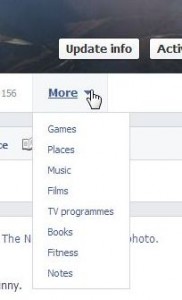
2. We’ve hidden our Likes from this menu. How do we get them back? Click on the words Update Info:
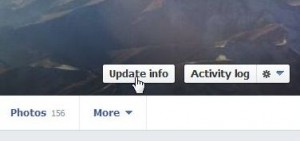
3. On the right side of the page that comes up, click on the pen/pencil icon on the far right. When the menu pops down, choose Edit Sections:
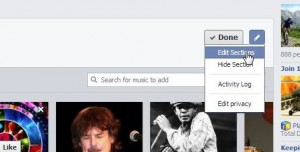
4. Here’s the new menu:
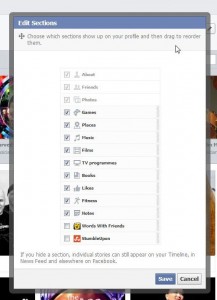
Simply decide which sections of your favorites you want to show to your friends. There are three sections that you can’t hide, About, Friends and Photos, but you can certainly hide parts of each ‘section’ listed on that list. What can’t you hide? You can’t hide your Mutual Friends from anyone. Bummer, huh? Yes, you can hide your Friend list but you can’t hide Mutual friends. Keep that in mind, folks.
5. Notice that this time we’ve selected ‘Likes’. Click Save and then go back to your Timeline and click the word More.
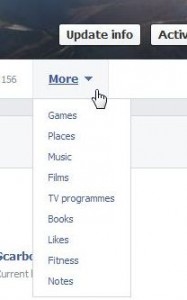
Guess what? Our Likes are shown in the drop-down list. Pat yourself on the back! You’ve completed your assignment. This has been a short and simple way to get the Likes ‘box’ back. You’re right, it’s not a box but people still use that term to describe it so we will too. Obviously, perform the opposite steps if you want to hide your list of likes. What do you see when you actually click on the word ‘Likes’ on that menu? Here’s what we see:

Now you’re asking, “Who can see what?” right? Time to hover. Move your mouse (cursor) to the right of the words under each ‘Like’. You’ll see an icon that reflects your privacy settings for each of the ‘Likes’ shown.
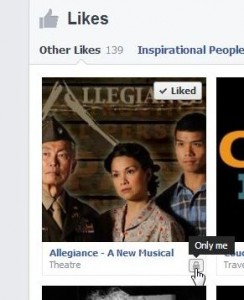
OK folks, that’s it for today. We’ve got the Likes box back or we’ve hidden it, it’s up to you. Next, let’s take a look at some privacy settings in your Likes area.
Questions, comments, oatmeal cookies…we love them all. Let us know what you can or can’t do and we’ll see what solutions we can come up with. Follow us on Facebook (just click Like) and keep up with all of our updates, posts and interesting stuff. Here’s the link: Computers Made Simple on Facebook
Thanks for reading!
