In the last few months, we’ve purchased two laptops. Because of our interest in this area, the process was relatively stress-free and, believe it or not, quite fun. For you, this whole strange world of confusing numbers and specifications might be very scary indeed. Over the next few posts we’re going to outline some of the differences you should look for when buying a new laptop. By the time we’re through, we think you will feel a lot more confident when shopping online. Why online? Our experience tells us that the customer service reps in the various stores do not know what they’re talking about. The presence of a salesperson just adds more stress, something you don’t need when you’re spending a few hundred dollars of your hard-earned cash. Shopping online can be done at your leisure, any time of the day or night.
The Basics
Laptops are the portable computers that have a screen that folds down onto the keyboard. That may seem obvious but you will see many other mobile computing devices, tablets for instance. Tablets don’t have a separate keyboard as standard equipment and the simple act of inputting words is much less convenient. For these posts, laptops are our concern. We don’t consider tablets to be real computers, they’re more of a toy, at least as far as getting work done.
Laptop Categories
Right now, laptops come in a few different forms. Not only are there different sizes, there are at least two different types you might see. The difference between these two types has to do with their storage capacity. Google has recently come out with what they call a Chromebook. HP, Samsung and some other manufacturers make these Chromebooks. They differ from all other laptops in two ways. First, they don’t run a standard OS (Operating System). Instead, they use the Google OS, as opposed to Windows or the Apple OS or Linux. Second, the Chromebooks have very small storage capacity. Google figures that most of us are online all the time anyway, so they’ve come up with the idea of storing everything online, in the Cloud, instead of on a hard drive. We just bought a Chromebook but these posts deal with laptops with conventional hard drives. We’ll do a separate post on Chromebooks at a later date.
Laptop Sizes
Small laptops, often called ‘netbooks’, can be as small as ten inches. This is the measurement of the screen, measured diagonally. Netbooks are fun, very portable but difficult to type on and, usually, very slow. Beyond that the sizes range from thirteen inches up to about eighteen inches. If there is a standard size, one that matches portability with usability, you would likely want to look for a laptop that has a 15.6″ screen. This size usually has a full keyboard, often with a number pad on the right, and large keys, not the ‘chiclet’ kind that you see on a netbook.
Comparing CPUs
We’ll get into some of the other laptop specs later but we’re going to demystify the CPU today. What’s a CPU? Basically, it’s the brain of any computer. If you personify any computing device, the brain controls how fast that device thinks. Remember those ‘Intel Inside’ ads from a few years ago? These ads were telling you that the brain inside that computer was made by Intel. At that time there were other CPU manufacturers but these days there are two main makers, AMD and Intel.
Here’s what we see when we check out laptops on a popular website:
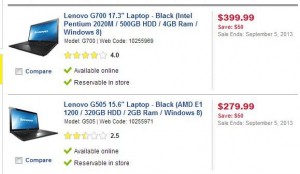
Pricing and other specs aside, these two laptops have different CPUs. The top one contains an Intel Pentium 2020M while the lower one has an AMD E1 1200. How on earth is anyone supposed to keep track of these numbers or know what they mean? Most of this is deliberate on the manufacturer’s side. Even if you do manage to remember one type of CPU, the names are always changing. Here’s how you can compare CPU specs very quickly.
1. Go to google.com
2. In the search slot, type in the first CPU name, e.g. Intel Pentium 2020M, then type in ‘vs. then the name of the second CPU, AMD E1 1200 in this case. This is how it should look:

3. Take the first link that comes up, cpuboss.com:
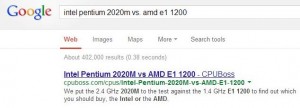
We’re not sure how they do it but once you type in two CPU descriptions, a page is created that compares one to the other.
4. This is the result of this comparison:
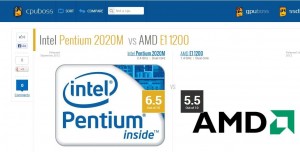
5. For the more discerning searchers, here is how CPUBoss came up with their recommendation:
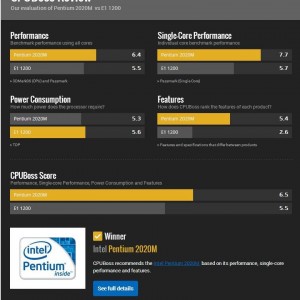
5. OK so CPUBoss thinks the Intel CPU is best. This is based on the results of the various tests they put the chips through. You might find it interesting to scroll down the page, at least in this example, to see one interesting difference between the two CPUs.
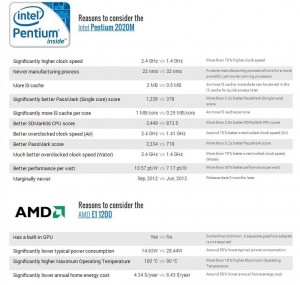
In our example, the Intel is the better choice but the AMD CPU will use about half the energy of the Intel chip. It also has a built-in graphics processor, uses less power but, unfortunately, runs a bit hotter than its competitor. Going back to the original ad, ignoring the other specs again, we see the better CPU is also $120.00 more. Here is where you have to weigh the extra cost against the better performance. The Intel doesn’t seem to be worth the extra money, at least in this case. If other criteria were similar, we’d choose the AMD but in this case, we wouldn’t buy either one. The less expensive laptop doesn’t have enough RAM, only 2 gigs instead of our required minimum of 4, plus both are overpriced.
This exercise shows you how to compare CPUs, taking obscure combinations of numbers and letters and turning them into something a whole lot more meaningful and comparable.
Next, we’re on to the other specs in this same ad. Stay tuned.
Thanks for reading!
