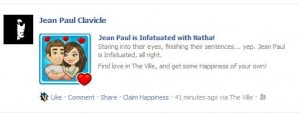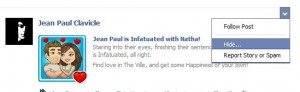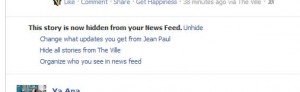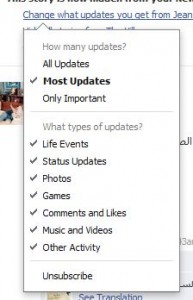If you’re worried about spamming your friends with game updates on Facebok, here’s how to hide them:
1. You can do this in at least two places. The easiest way to hide ALL of your game updates is to head to your Timeline first. Click on your name, top right side of any Facebook page. Once your Timeline opens, look for the words Activity Log.
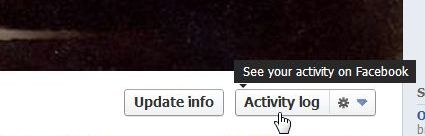
2. When your Activity Log opens, all of your activities are shown.
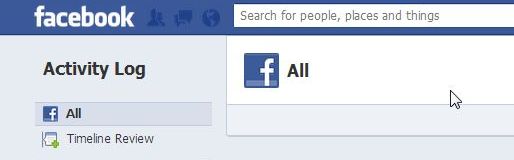
3. While you could scroll down and edit each post, we’re here to hide only your game updates. On the left of your screen, look for the list of activities. Normally, Games will be hidden so look for the word ‘More’ and click it:
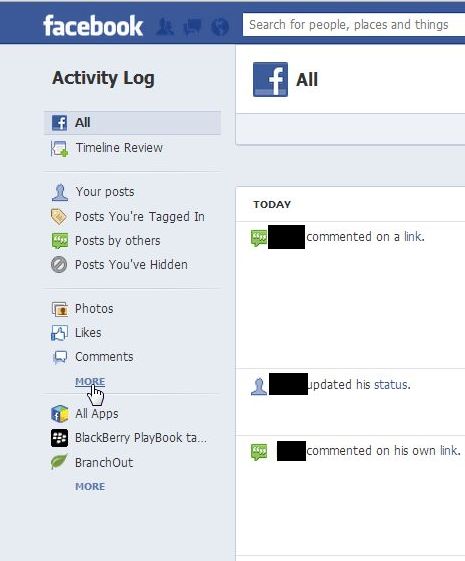
4. Once the menu spreads down, look for the word Games. Click on it.
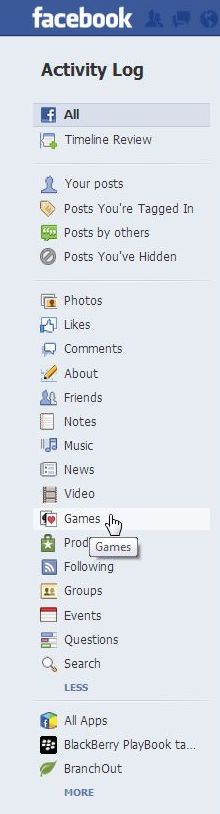
5. On the right side, click on the icon that is second from the right. If could be an icon of a globe, two heads in silhouette or maybe a padlock. Here are your choices:
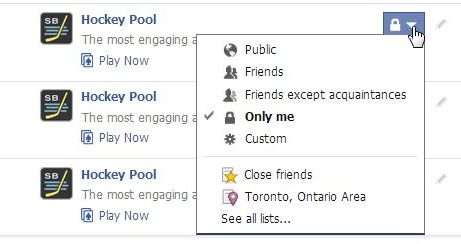
6. Once you have set each game’s updates to Only Me, and that is the setting that we recommend, the icon on the far right will be greyed out. Why? Because ALL updates will now be hidden. Do your friends a favor by making sure that each game you play will not spam their newsfeed.
Thanks for reading! Like us on Facebook and we’ll keep you up to date on everything to do with Facebook and computers in General. Computers Made Simple on Facebook