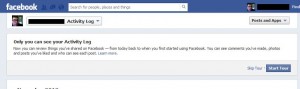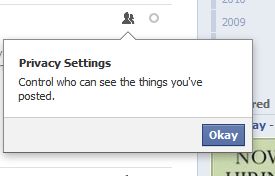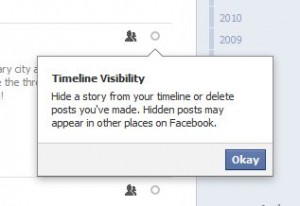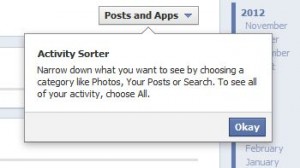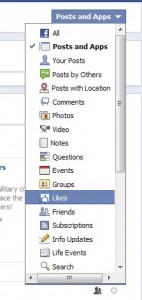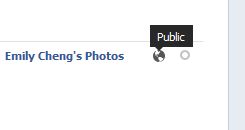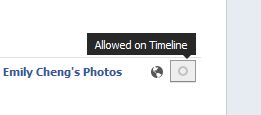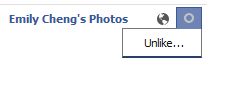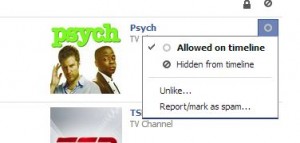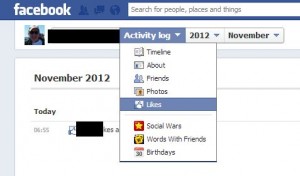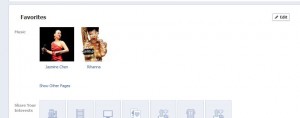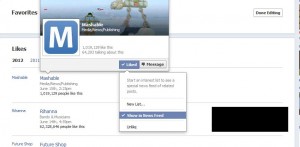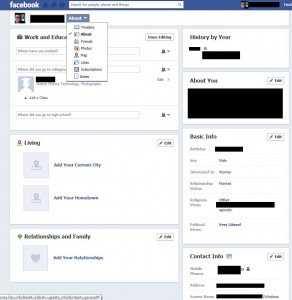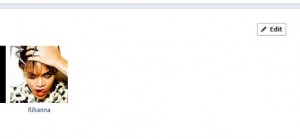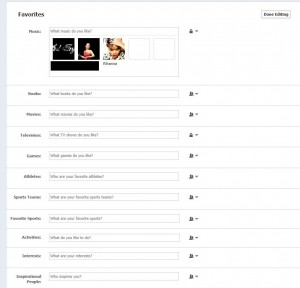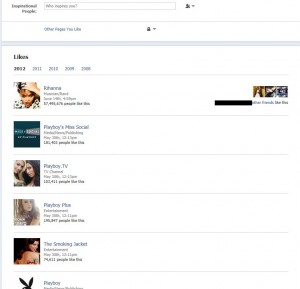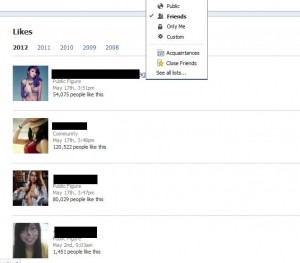We’ve written quite a few posts on hiding your likes in Facebook. After months of confusion, it seems that Facebook has reverted back to their old system of hiding or showing likes. Here’s the latest, January 2013, version of hiding your likes:
1. Go to your Timeline page by clicking on your name up on the top right. Once you’re there, look for the boxes of favorites, the ones marked Friends, Photos, etc. Here’s what you are looking for:
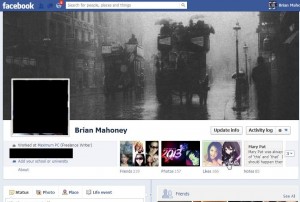
2. If you can see your Likes box, click on it. If you can”t see your Likes box, it might be in the second row of Favorites. (There are only two rows and only eight possible boxes.) Click on the little arrow to the right of the first row to bring the next row into view. Like this:
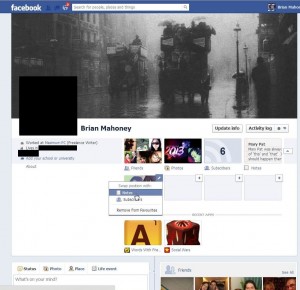
When you can finally see your Likes box, click on it.
3. Once you see the page that reads ‘Favorites’ (mine says ‘Favourites’ because we’re in Canada), look up on the top right for the word Edit and click on it.
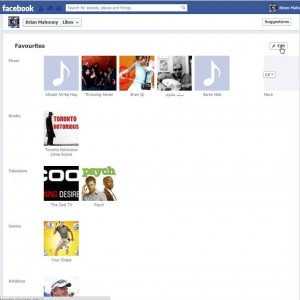
4. For each section of your Favorites, there is an icon that controls who sees it. Click the icon to set the privacy level of each Favorite. Standard Favorites are Music, Books, Movies and Television, etc. but you can always add other categories.
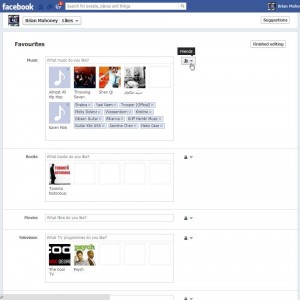
You cannot hide some ‘Likes’ in each category and unhide others. If you like Madonna, that will be visible to all of your friends if you choose to make your Music ‘likes’ visible. To hide the fact that you like Madonna, you have to hide all of your Music ‘Likes’.
5. Finally, as far as ‘Page Likes’ go, you can hide them all or make them all visible to whoever you want. You cannot hide some pages and make others visible. Better to hide all of your page likes, just to avoid trouble. This is the way we’ve got our’s set:
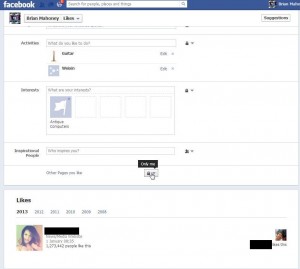
Very Important Tip (please read this): If the page you like is set to a category that you haven’t hidden, the fact that you like that page will be visible to whoever your settings allow. Let us explain that further. Let’s say that Madonna has her page set to be a ‘Music’ page or a ‘Movie’ page. Even though her Facebook page looks the same as our Facebook page (Computers Made Simple), the fact that you like it will show up in your ‘Favorite: Movie” box. Keep that in mind, please.
We’re going to update all of our other ‘Facebook Like’ pages to lead to this one. As of January 2013, this page is valid, at least in North America. Facebook may have different settings, depending on which country you are in at the present time. Europe seems to have better privacy guidelines, from what we’ve seen. Bravo to Europe for making Facebook tow the line!
If you have comments, problems or suggestions for topics, let us know. Thanks for reading!
While you’re here, why not add our Facebook page to your Likes? Here’s the link: Computers Made Simple on Facebook.