Here’s a short post on getting your Facebook Likes back. We’ll show you how to sort out the different sections that appear when someone checks out your profile.
1. Head to your own Timeline and look for the words ‘Update Info’.
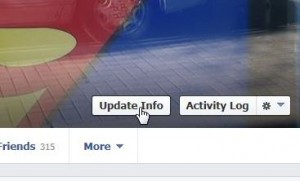
2. Once you click Update Info, look over on the right for the icon of a pencil.
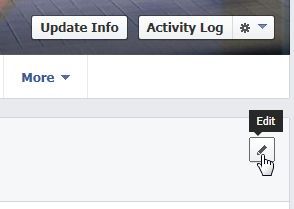
3. Even if you don’t want to edit anything, click the icon and you’ll get this menu. Click ‘Edit Sections’ when you see it:
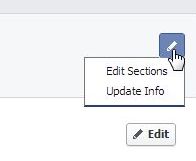
4. Up pops a list of all of the sections that you can choose to show or hide. Notice that three sections can’t be hidden: About, Photos and Friends are all permanent. You can, however, hide parts of these sections as we’ve told you before. You can hide your full Friend list, for instance, but you cannot hide any mutual friends that you might have with someone who sees your profile.
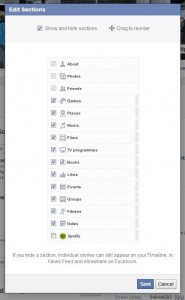
5. Finally, don’t forget to click Save to make your changes take effect.
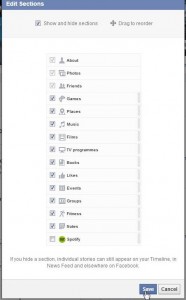
That’s it. Your list will vary from ours, of course. The main sections will be the same but you won’t have Spotify, probably, but you might have ones that are not on our list.
Thanks for reading! Hey, Like our Facebook page and we’ll like you! Here’s the link: Computers Made Simple on Facebook.
