Every now and then, we’re not sure why, we lose some or all of our taskbar icons. We use Windows computers here and it seems to be a fairly common problem. Here’s how to get them back….without rebooting (restarting) your computer.
1. Press these three keys at the same time: Ctrl Alt and Del (Control Alternate Delete). This trick is sometimes called ‘The Three Finger Salute” by frustrated Windows users. Once you hit those three keys, the Task Manager screen will come up. It looks like this:
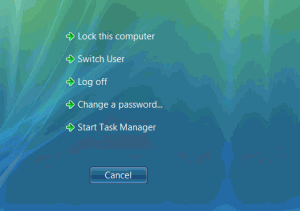
See Start Task Manager down at the bottom? Click that.
2. Task Manager looks like this when it opens. Depending on how many programs or processes you have running, the list on your menu may vary from ours.
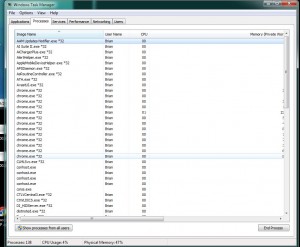
3. Scroll down using your mouse wheel or grab the slider on the right side of the menu box until you find the words ‘explorer.exe’. Like this:
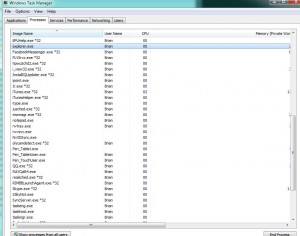
When you find it, click ONCE on it.
4. What you want to do is STOP explorer.exe from running. In other words, you want to ‘End Process’. See the button on the lower right? Once you have explorer.exe highlighted, click on the ‘End Process’ button. Here’s the button, just to make sure:
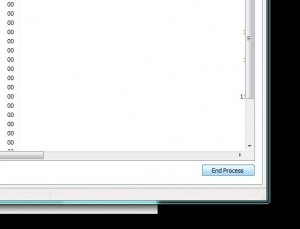
5. Windows will warn you that it thinks this might be a bad idea. Ignore this warning:
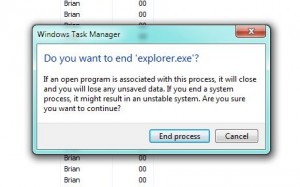
6. Once you click End Process, you will not have any icons across the bottom of your taskbar, assuming that your taskbar is at the bottom of your screen. It could be on any of the four sides of your monitor, right? Same thing, different spot. So far, we’ve been on the Processes menu tab. What we want next is the Applications tab. Click Applications now:
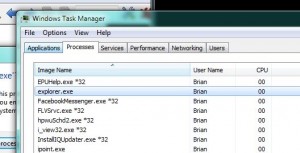
7. This is your Applications tab. What you are looking for now is the button that says ‘New Task’. Lower right, like this :
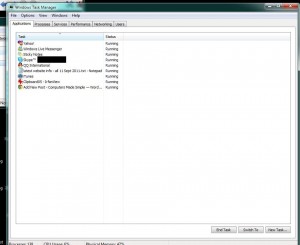
8. After you click on the button “New Task”, this menu will pop up. If it doesn’t already have the words ‘explorer.exe’ in it, type them in, all small case and don’t forget the period between explorer and exe.
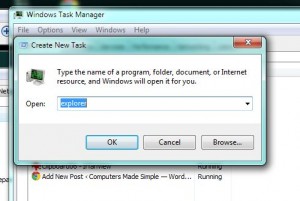
Wait for a second or two and voila! Your icons will be back on your taskbar. Run over this a couple of times to get it down pat and then you can use it yourself or teach others how to do it. You’ll be an expert in their eyes. Yay for you!
Thanks for reading! Check out our Facebook page. Like it and we’ll like you! https://www.facebook.com/ComputersMadeSimple?ref=hl
