In order to really lock down your WiFi, you can limit access to certain MAC addresses. That way, only those computers/mobile devices can use your signal, all others will be locked out. We showed you yesterday how to do this. Here is the link: Lock Down Your WiFi Signal Today, we’re going to show you how to find your MAC address.
On a PC (Desktop or Laptop)
You have to navigate to ‘Accessories’ then find Command Prompt. Click on that and a black and white box will pop up. Once it does, just type getmac (just that, ‘getmac’) and hit enter. In a flash, your MAC or physical address will pop up. It will be made up of a combination of twelve letters and numbers. Here is what we found on one of our desktops:

You can open a Command Prompt inside any folder by holding down the shift key and right-clicking in any open space in the folder. That might be quicker than trying to find Command Prompt in Accessories.
On a Mobile Device
Everything that connects to the Internet and/or uses WiFi has a MAC address. On these devices, the MAC or physical address is buried in the Settings area. On an Apple product go to Settings, General then About. The MAC address there is named ‘Wi-Fi Address’. You have a Bluetooth address as well but you don’t need that, don’t get them mixed up. Here is what you’re looking for:
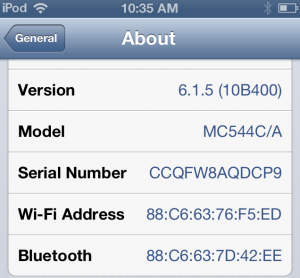
On our Nexus 4, the route is more complicated. This path should be similar to your device: Settings, About Phone then Status. Scroll down to the bottom and you’ll see something like this:
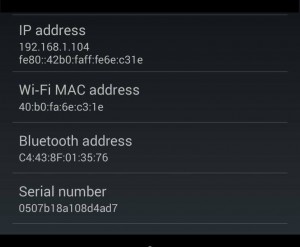
TIP: Sometimes the MAC address will be in all upper case, in others, all lower case. We know that Cisco/Linksys routers only accept lower case so use lower case in all situations. If you are sure the number/letter combination is correct but the lower case entry still doesn’t work, try upper case. As we’ve said before, all routers are a bit different from each other.
That’s it for this week. Next week we’ll tackle adding an access point, one that will stream your HDTV or DVD videos from your computer to your home entertainment game console. Stay tuned!
Thanks for reading!
_______________________________________
Here’s a link that might help us if you are interested in hosting your own blog with Fatcow Hosting. We’ve signed up to become an affiliate and we make a bit of money if you sign up for hosting via this link:FatCow Hosting Thanks!
