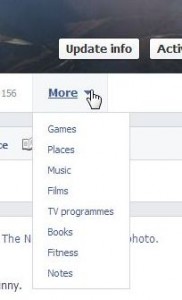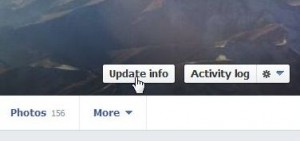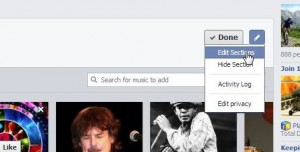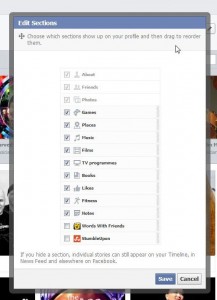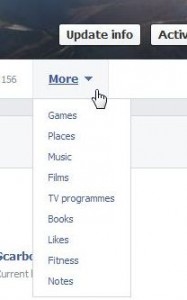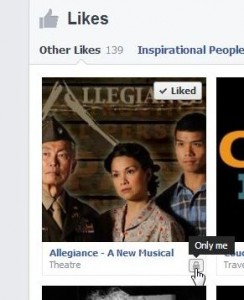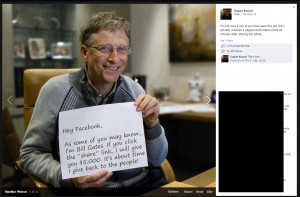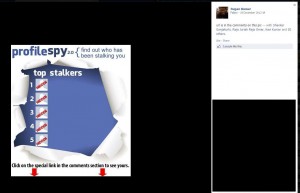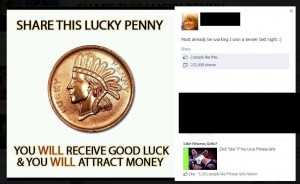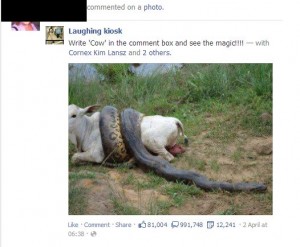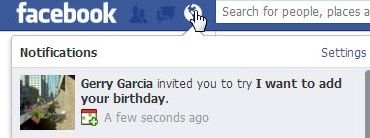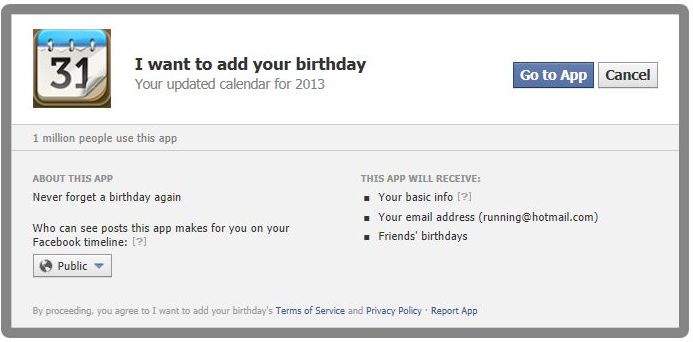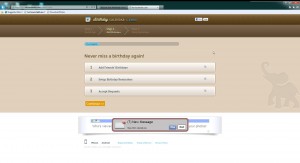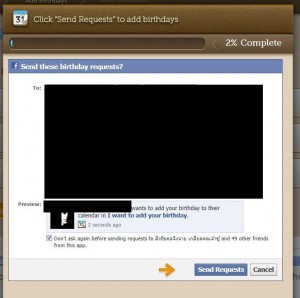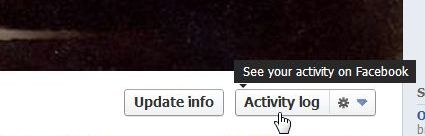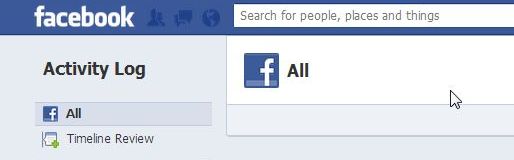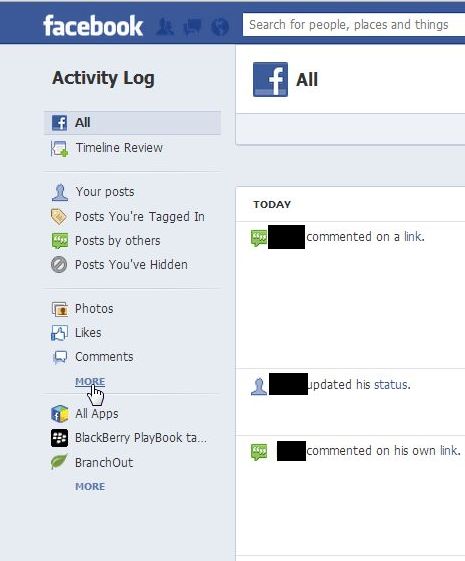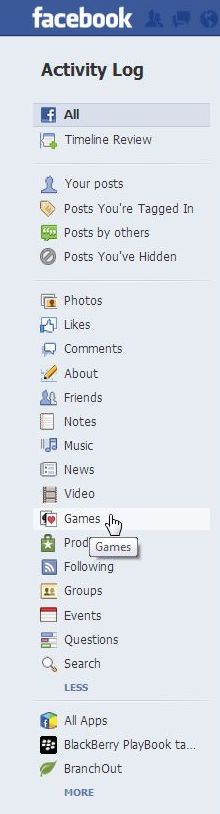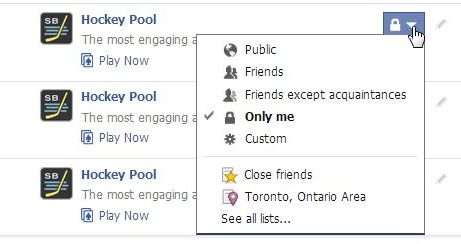Facebook Places shows where you’ve been in the world, right? Well, no, it doesn’t. Facebook Places shows your friends both the places you’ve been AND the places where your friends have been. How’s that? Let’s say you head to Timbuktu and take a photo of your hotel room. Just for fun, you tag your friend Raoul in that photo. Guess what? The next time Raoul checks his Places map, it will show that he’s been in Timbuktu. Fun huh?
If your Places map shows places that you’ve never been in your life, here’s how to get rid of them. Some of you may want to leave them, which is fine, but for the others, here’s how you do it.
1. Head to your Places.
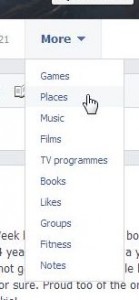
2. Here’s one of our maps:
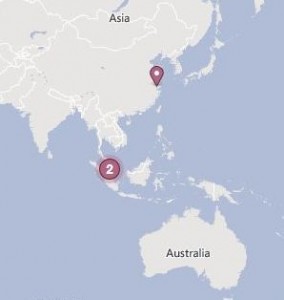
3. Looks like there are a couple of photos from Malaysia that we need to untag. Click on the place in question, something like this comes up:
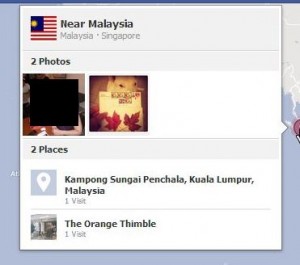
4. Two photos, both with tags. You don’t have to navigate all the way to the photo, just click on the one that you want to untag yourself from (is that good English or what?) Once the photo pops up, click on the word Options:
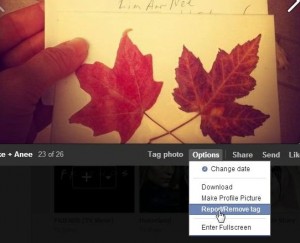
5. You don’t want to report the photo, you just want to untag yourself. Here’s how that looks:
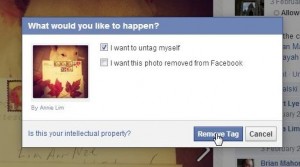
6. Done! Let’s check the map again to see if it worker. Don’t forget to refresh the page before you check:
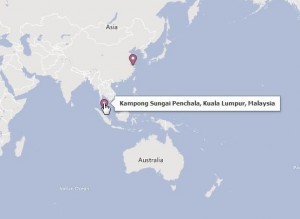
7. This method will remove the places where you’ve been tagged by your friends. If you have added Location to some of your photos or for whole photo albums, those will all show on your map. If you’ve told Facebook that you’ve worked at a brand name company, such as Maximum PC for us, that will show also. You’ll have to remove the Location from your photos and/or delete the work or school history to get rid of those places. Once you know where these ‘places’ come from, you’ll find it much easier to erase them. Good luck! Let us know if you have problems.
Thanks for reading!