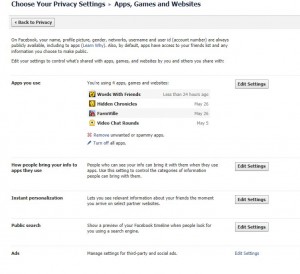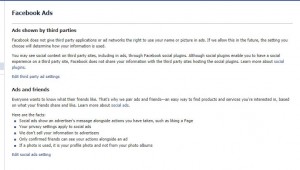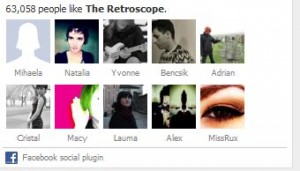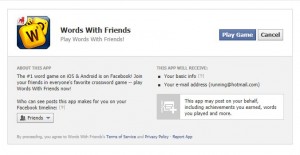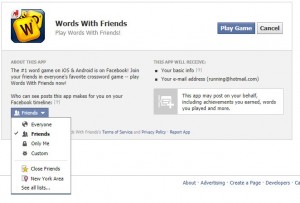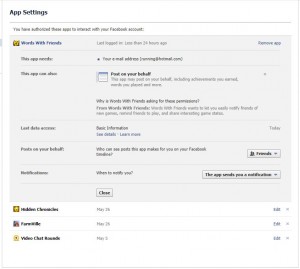It’s fun to share things on Facebook but it’s also prudent sometimes to hide things from your friends and family. If you absolutely love Justin Bieber, Rihanna or even Snoop Dog, maybe you don’t want to share these things with co-workers, friends or family. But you still want to keep up on what these singers are up to, just as you want to get updates on TV shows, movies, etc. We’re sure you can see why you might want to hide your entertainment likes from your Facebook timeline.
TIP: Your entertainment likes and interests are all open by default. The fact that you liked a TV show or a movie, for example, may be past history or you might add a singer to your like list. As soon as you do that, your action will show up on your timeline as well as the newsfeed and the ticker. The time to hide anything like that is before you signify that you like it. Got it?
Here’s how to get to the area you want:
Click the arrow to the right of the word Home on the top right. Choose Account Settings. On the left, look for the words: “You can also visit your privacy settings or edit your timeline to control who sees the info there”. Click ‘your timeline’ to bring up the next page. Close the Basic Info box that is open by default, then look up by your name for the word ‘About’ and the little arrow to the right of it. Click the arrow and choose ‘Likes’.
All of your default Facebook likes, such as Books, Movies, TV shows, Etc. are there. Now, some of these might be OK to have on your timeline/profile. Here is where you get to choose who sees what.
Click the word ‘Edit’ up on the top right. A list of topics follows and beside each topic is a share icon. Here you can choose what to hide from whom or what to hide from everyone. Settings are: Public, Friends, Only me (you), Custom and so on. Custom is the one you would choose if you want to hide the fact that you like Justin Beiber from your daughter, for example, but not all of your other friends. Make sure you click ‘Done Editing’ when you are finished.
These like lists were part of the original Facebook, long before you could simply like a page. They describe you to other people, sure, but maybe you don’t want everyone to know you like the Yankees if you live in Boston.
In our last post we described how to hide page likes from your timeline and you might want to go back to that article here: Hide Page Likes from your Timeline.
Thanks for reading!
Tip: You cannot hide photo likes or comments or the fact that you liked a comment or note or album on Facebook. Your only choice is to ‘unlike’ or delete your comment. Pretty much everything else is able to be hidden. Read our past posts to find out how.