In our last post we showed you how to use the Code Generator feature in the Facebook mobile app. Here is the link: Facebook Security Settings – A series Using the code generator, you can prove your identity to Facebook when you try to login from a new browser or location. Today we’ll run down the complete list of Facebook Security Settings. They are quite straightforward but very important. Let’s get going:
1. From any page on Facebook, look up on the top right for a tiny icon, a downward arrow just to the right of the globe icon. Click it and choose Settings. Like this:
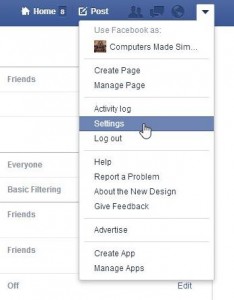
2. On the left side, click on Security:
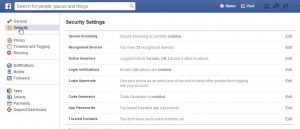
3. Make sure your settings are the same as in the photo above. You want as much protection as possible. On the right side there is the word Edit. That allows you to change the settings in each section of the menu.
4. The theory behind all of this is to ensure that you are the person using your own Facebook account. If Facebook doesn’t recognize something that it should, it will prevent anyone from logging in to the account. This is a good thing, don’t you think? All of your personal information is useful to crooks, even if you have no financial details inside your Facebook profile.
TIP: If you don’t think that your security is important, here’s a story. On one of our accounts, we noticed that there were active sessions in another city, somewhere that we haven’t been in years. We closed them, of course, but that made us wonder how this could have happened. There were two active sessions which we immediately closed. Even if you don’t take our advice and change your settings, for whatever reason you have, it’s a good idea to check your ‘Active Sessions’ just to make sure someone isn’t logging in to your account from another location.
5. You can also enlist a friend or relative as a trusted contact, provided that they have locked down their account just as you have. This contact will be able to vouch for you should your account be hacked. With their help, you’d be able to recover it more quickly.
Read each section of this menu carefully. There are little help menus inside each part so you can’t get confused over any of this. If you do, ask us. OK? Do it now, don’t wait.
Thanks for reading!
Here’s the link to our Facebook page: Computers Made Simple on Facebook Keep up to date on our posts and occasional tips and tricks.
___________________________________________
Here’s a link that might help us if you are interested in hosting your own blog with Fatcow Hosting. We’ve signed up to become an affiliate and we make a bit of money if you sign up for hosting via this link: FatCow Hosting Thanks!
