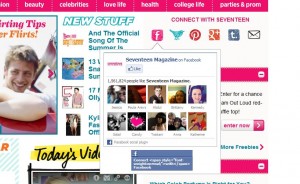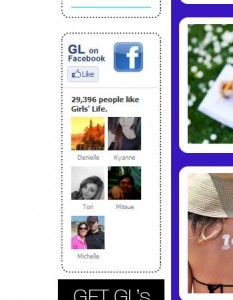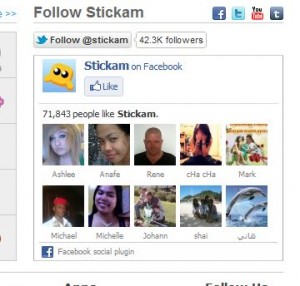There are things you can hide on Facebook and things you can’t. Let’s start with the short list.
Things you can’t hide on Facebook
Comments and likes on anything that you haven’t posted. If you comment or like someone’s photo, you can’t hide it, you can only delete the comment or ‘unlike’ the photo. Same thing for a status update, a note or a page that you’ve liked. You can hide the fact that you like the page but you can’t hide your comments. Therefore:
Facebook Rule Number One: If you don’t want someone to see a like or a comment, don’t comment on or like a photo, status or comment that wasn’t posted by you.
Things you can hide on Facebook
You can hide virtually everything else, except what you see above. Feel free to subscribe, click like on fan pages, post photos and notes (making sure you set your privacy rules accordingly). If there are some subscriptions or fan pages that you want to hide, you can do that. We’ll show you how.
For everything you post on Facebook, there is an icon just to the right which allows you to set the rules for who can see the post. The only one that needs explanation is the Custom choice. If you click that, you can hide the post from some of your friends. Just start typing their name in the slot and select them one by one.
Here are some tips on how to hide your page likes and subscriptions:
1. Click on your profile photo on the top right to get to your timeline,
2. Click on the words Update Info.
3. Here’s what you’ll see:
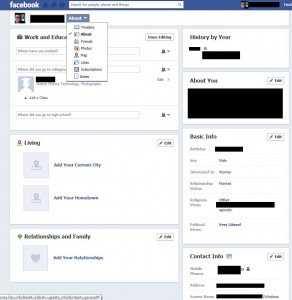
4. The items in the drop down menu might be different than the ones you see here. On one of our accounts, we’ve lost the ‘likes’ completely. The one you are looking for here is probably ‘subscriptions’ or ‘likes’. Clicking on Likes brings up a page which lists all of your likes. Move your mouse over to the top right until the word Edit appears, like this:
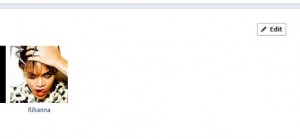
5. Click on the word Edit when it appears and this page will show up next:
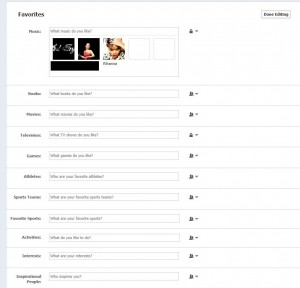
6. As you can see, the top list of Favorites are locked, only available to the owner of the profile. The rest are open to friends only. The current page is for your ‘favorites’, the general interest things such as movies and TV and so on. Scroll down this page to get to your actual Facebook page likes and your website/web page likes to see this:
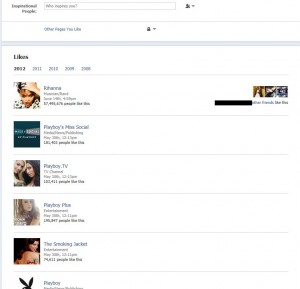
7. This is where your selection of page likes will show up. Here you will see the Facebook pages you have clicked like on plus all of the websites or web pages that you’ve also liked. As you can see in the example above, all of this person’s like are locked, only the owner can see them. Any page this person clicks like on will be hidden from everyone. Remember that.
Tip: Before you go around clicking like on questionable pages, click like on a generic page. Once you’ve done that, head over to the page above and hide that like from everyone, or just from some/one of your friends. Anything you like after that will be hidden, according to your current settings.
Finally, here is the key to hiding what pages you like, whether they be Facebook pages or web sites or pages beyond Facebook:
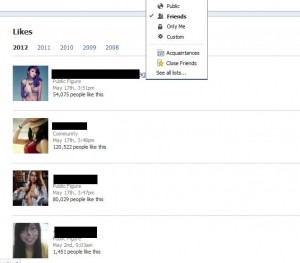
It is that little menu at the top. Use it wisely and you’ll be able to safely click like on anything BUT posts or shares by other people.
Facebook is fun but sometimes you like to keep some of your activities hidden from your friends. We hope this little guide helps you out.
Thanks for reading!