One of the best parts of Facebook, depending on how much time you have to spare, is the games that you can play. Facebook games are everywhere it seems. Once you get some friends added to your list, they will very likely start to send you invitations to join them in their favorite online games. We’re not going to explain each game here but they run the gamut from intelligent word games through silly cooking games to amusing ‘I spy’ ones. Some are copies of board games you know while others are designed specifically for Facebook.
When it comes time to add a game on Facebook, the process is deceptively simple…on the surface. There are some things you should be concerned with, however. We’ll run through the process for you and, hopefully, make it as painless as possible. We’re not against the games that are everywhere on Facebook, we’re just a bit concerned about the way they reach out to your other friends and pretty much spam the heck out of them. We’ll help you avoid the traps.
TIP: Part of the game experience on Facebook is building your own neighborhood or network in each one. Some games are more dependent on the number of friends that you play or interact with than others. Some of your friends are more interested in games, to the point of becoming fanatical about them, than other friends who don’t even play games. Remember to limit yourself at the start to friends who you know play games and enjoy being added to your own field of play. If you’re not careful, you’ll start to lose friends simply because of the game spam that is possible on Facebook.
Here’s what you see when you want to start playing a game. Facebook wants you to know what the game will know about you and how it interacts with you, that kind of thing:
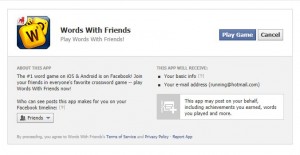
Here you see some details on how the game is going to work with you, or against you, on Facebook. In order to play the game, you have to accept this agreement. You can change the email settings later, we’ll show you how, but for now, there is only one part that you can change. Do you really want your friends to know you are playing this game? If you’re OK with that, and in most cases it’s fine, look down on the bottom left and choose your level of openness. You can change your setting here before you click Play Game. Where you see the word Friends in this photo, click on the little arrow to bring down this menu:
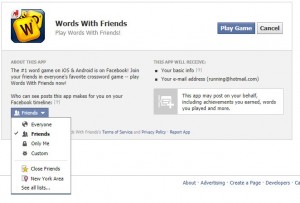
This is where you decide who gets to see your actions in the game, your successes, your scores and if you beat someone badly. Take note of the last one. If you cream somebody in Words With Friends, do you think they would like everyone to know about it? Ah, the pleasure and dangers of games on Facebook, right? Take note of this menu because you can use it in other places as well as here. The last one on the top list is ‘Custom’. That is where you choose to share with some friends but not others. Keep that in mind when you are sharing certain kinds of things. It might come in handy.
OK, so once you’ve set all that up, click on Play Game and have some fun. What follows is fairly self-explanatory. The rules are there, the scores, everything you need. All the games will try to push you to spend money but DON’T! There is no need at all to spend anything on Facebook. Don’t even think about giving Facebook or a game your credit card information!
Once you’re comfortable with the game, head back to your main page and set some privacy settings for that game. Click on Facebook up on the top left of the page then click on the arrow to the right of the word Home on the top right of that page. On the menu that pops down, click on Account Settings. Then, on the top left again, click on the word Apps.
The game you just added should be there on that page. This is the menu that you want to see:
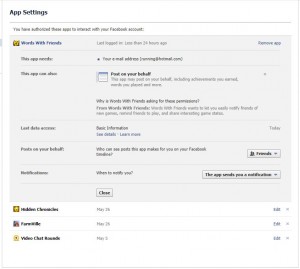
If you don’t want the game to email you, click on the words ‘The app sends you a notification’ and choose ‘Never’. That way your email inbox won’t be full of stuff from the game, right? Then choose who can see the game’s posts on your timeline and you’re all set. Click ‘Close’ and you’re done!
Next time we’ll discuss how to opt out of appearing in Facebook ads all across the Internet. Believe it or not, it’s possible that your profile pic could be seen by millions of people all over the world without you even knowing about it. Next post, folks. Be there!
Thanks for reading. Comments, questions, they’re all welcome.
