We recently had a hard drive failure. For a couple of weeks we’ve been trying to salvage as many files from the faulty drive as possible. If you’ve ever been in this situation, you’ll know that while you can reclaim at least some of the lost data, you end up with thousands of nameless photos, documents and mp3/mp4 files. We’re here to help you solve part of this problem.
Most modern digital cameras take beautiful photos, we can agree on that. Did you know that while they are taking those pictures, they are also recording a fair bit of camera data at the same time? This data, codenamed Exif, which stands for ‘Exchangeable image file format’, tells us what kind of camera was used to take the photo, the lens settings and, best of all, the date and time the photo was taken. Can you see where this is going?
When you take photos and upload them to your computer, you probably keep them in separate folders with names like ‘Hawaii Pics’ or ‘Marsha’s Wedding’. The photos themselves are identified with a generic number and letter combination. It’s the folders that keep them organized. Once a hard drive fails and you’re faced with recovering those photos, they end up in one folder, in our case all 69,000 of them. How can we sort those files out? Other than looking at each one, there isn’t an obvious way to do that.
This is where the free program, named ‘AmoK Exif Sorter’, comes in. The program looks through your photos and reads the Exif data. With the click of a mouse, this cool little FREE app renames those pictures using the date when they were originally taken. Once that is done, all you have to do is sort them into folders, copying and pasting them into separate folders after selecting them by date. Here is a link to AmoK Exif Sorter: http://www.amok.am/en/freeware/amok_exif_sorter/
TIP: You don’t have to install the program. You can install it but you don’t have to. It can be run from a folder on your desktop or anywhere else on your computer.
Here is a screenshot from the program:
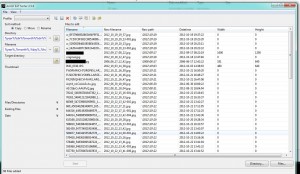
During our recovery process, we also ended up with thousands of music files, both MP3s and MP4s, as well as the photo files mentioned above. Just as Exif data identifies photos, ID3 tags usually identify music files. You see this data when you’re playing a CD in your car. The singer and the name of the song show up on most CD players. We can use that information to rename those thousands of files that were simply given number names after the recovery.
The software we used is named Mp3tag, even though it works with virtually any music file. Mp3tag is available here: http://www.mp3tag.de/en/ This is a screenshot of the site, complete with the types of files supported by the software:
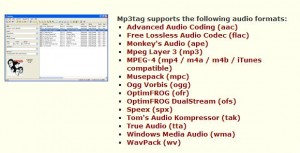
Neither of these programs are perfect. Both rely on data that may or may not be available. If a photo has been through a few hands, scanned and copied etc., the Exif information can be missing. As for Id3 tags, these can be deleted or changed by anyone who has had the file in the past. In general though, each app works very well. We were able to sort our thousands of files into manageable groups. Both apps work very quickly, too. In a matter of seconds, our files were usable again.
TIP: We used this software for files recovered from a hard drive crash but you can also use it for your regular photo and/or music files. Instead of using the standard camera naming system, you can sort your photos in groups of dated files. With the music files, you can edit the information in the ID3 tags to match the original song. As you probably know, many of the music files that are being shared around the ‘net these days have faulty or incomplete tag data. Using this software allows you to fix this.
Thanks for reading! If you have questions, let us know. Comments are always welcome.
