It’s a bit scary for us to advise our readers to use an ad blocking extension but we’re about to do it anyway. Computers Made Simple makes a bit of money from the ads on our pages but we find the ads that are on Facebook very annoying. Then again, maybe some of our readers find out ads annoying, too. Regardless, here’s how you can block most of the annoyances that Facebook throws at you. Here’s how:
1. Download and install Google Chrome – We’re always suggesting that you use Chrome anyway so this step should be easy. Chrome is fast, always up to date and warns you when you’re about to step off the path into a malware minefield. You can’t go wrong with it.
2. Once Chrome is installed, look for the three horizontal lines up on the very top right corner: Click on the lines, scroll down to Tools, click on Tools then click on Extensions when the side menu opens.
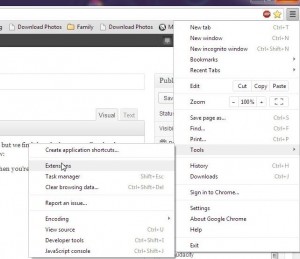
3. Once you’re on the extensions page, look down at the bottom for the words ‘Get more extensions’ and click the link – Chrome has hundreds of extensions, essentially ‘plugins’, that you can add. We’ve written about some of them before, things such as Facebook Album Mod, etc. When the extension page comes up, type ‘adblock plus’ in the search window on the top left:
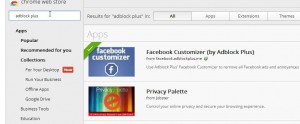
4. There are a few screens that follow, click OK on them. It’s very intuitive from now on – What you’re doing here is installing the extension then downloading the part of it that blocks the Facebook ads. This app works within Facebook but doesn’t require your password to work. It’s all free, too. Did we mention that yet? Everything is free here on Computers Made Simple, right?
TIP: Close then reopen Chrome. The instructions for the extension don’t tell you to do this but it won’t block any ads until you do.
5. Before AdBlock Plus – Here is a snippet of what we get on our Facebook pages every day:
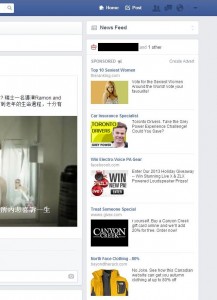
6. After – Get ready for a neat and clean Facebook page:
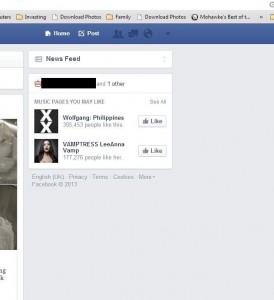
7. This extension offers three levels of ‘cleansing’:
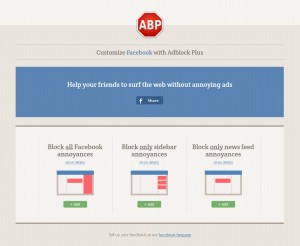
8. Turn it on or turn it off: Up on the top right, one or two icons left of the three bars we click on before, you’ll see what looks like a stop sign with the letters ABP in the middle of it. Click that to turn AdBlock Plus on or off.
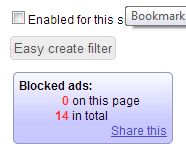
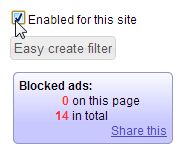
We just found this app this morning so it’s new to us, same as it is to you. If we notice things that aren’t going smoothly with it, we’ll update this but, for now anyway, it seems to be working fine. How long will it work? We have no way of knowing. We do know that AdBlock has tried to initiate discussions with Twitter and now may do the same with Facebook , trying to get them to join its ‘acceptable ad’ initiative. You can read about all of this here:
Adblock Plus Acceptable Ad Initiative.
Let us know what you think of all this or, better yet, suggest some things that are troubling you about Facebook, technology or the Internet in general. We love comments and questions.
Thanks for reading! Like us on Facebook and we’ll like you! Here’s the link: Computers Made Simple on Facebook
