Peerblock, available here: http://www.peerblock.com/ , is a small, free app that prevents websites from accessing your surfing information. Many of you may not know that everything you do on the Internet is visible to someone. In most cases, these ‘someones’ are companies who make a profit by directing ads to you or by selling your surfing habits to other companies. Peerblock can protect you from being spied on by these companies.
There are other uses for Peerblock but private surfing is the main reason for this post. You don’t really have to know how Peerblock works but let’s just say it uses lists to decide which websites to block. Those lists are compiled on a regular basis and Peerblock updates them for you if it detects a change. Peerblock also has a user manual that is worth checking out. You are able to fine tune the blocking mechanism yourself, just in case you need to access one of the blocked sites.
Once you’ve installed Peerblock, part of the fun is seeing which sites it is blocking. Prepared to be amused and, perhaps, shocked at the names you see in Peerblock’s block log. Here’s a sample:
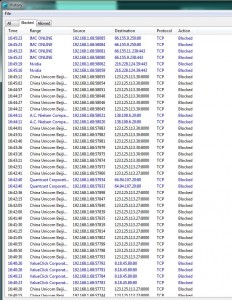
You’ll see the names of the sites, the time that they tried to access your computer as well as the IP address. Most of these names are ad sites that are trying to feed ads to the pages that you have open in your browser. Others may be product or software update inquiries. We’ve seen Adobe and Nvidia in these logs. There are some unusual ones too.
Install Peerblock and keep an eye on who is trying to access your computer. Accept the defaults in the installation process, there was no adware or ‘free’ toolbars in our download, and choose what level of protection you want. We chose to block P2P snooping, ads and spyware. Here’s a shot of the installation wizard that we copied from the Peerblock site:
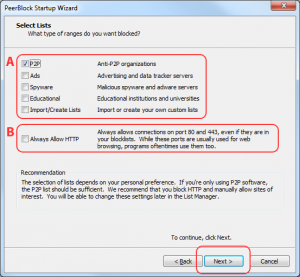
There is ample information in the online user manual. We’d recommend that you read it, at least the first two parts, before you install Peerblock. Peerblock does not have to run all the time so don’t worry about it screwing up your settings. If you can’t access a web page, simply turn Peerblock off. Then use the manual to figure out how to add a site to your list of allowed sites.
Thanks for reading!
