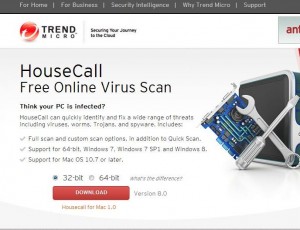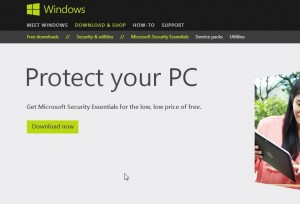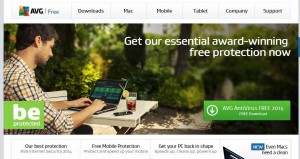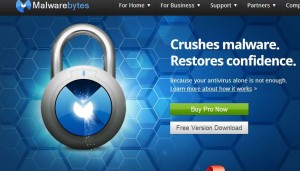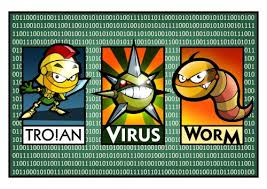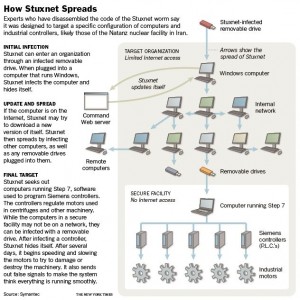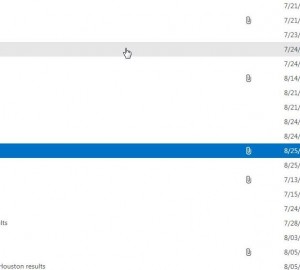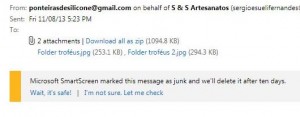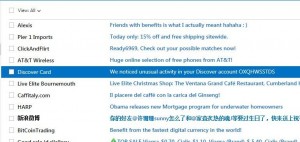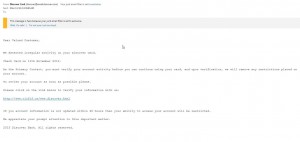Today’s post could be titled ‘The Ten Commandments of Staying Safe Online’ but we didn’t want to confuse people who were googling for the real ten commandments. Staying safe online is based on common sense, there’s no rocket science about it. Use your head and you’ll be safe. If something happens, we’re always ready to help.

1. Don’t click on email attachments.
We dealt with attachments earlier this week, explaining what they are and how to avoid getting tricked by a malicious one. Even if the email is from someone you know, double check with them before opening anything that’s attached to an email.
2. Don’t click on links in the body of unknown or suspicious emails.
Credit card companies and banks DO NOT send emails with links in the body of the email, at least not the ones that we deal with. If you get regular mailings from companies who are sending you updates on merchandise or sales they are having, fine. If you don’t deal with the company that sent the email, don’t click on anything inside it. Even if the email is from a friend, be suspicious. Some friends send or forward all kinds of things, right? Laugh at this, chuckle at that, you know the type. What are you going to miss if you don’t click on the link? Nothing. We can’t think of any reason why you should click on a link anyway. It’s not worth the risk.
3. Use and maintain a good anti-virus program.
We told you about several free AV programs this week so make sure you’re protected. Lack of money is no excuse. If you’re go online without the protection of AV software, you’re pretty much begging for trouble.
4. Use Google Chrome.
Not only is Chrome fast, it also updates itself every time you start it and it has a built-in protection from malware sites. If you use Internet Explorer from Microsoft, well, you’re on your own there.
5. Don’t think the Macs are safe from viruses and malware.
They aren’t. Apple is just as big of a target as Microsoft. Thousands of people around the world are busy 100% of the time trying to find holes in Windows. iOS and all of the software that goes with them.
6. Don’t use torrents to download movies or software.
Not only is it illegal but it’s also dangerous. Unless your AV software is completely up-to-date, a virus attached to a file that you’ve downloaded can wreck your computer and/or your identity in seconds. Steer clear of torrents!
7. Only download software from trusted sites.
This applies to apps that you get for your mobile devices, too. The software that we mention here is almost always free and we provide direct links to the home page of the people who create the apps. Tucows, a site that’s been around for years, is safe while sourceforge, a site that’s also been around for years, isn’t safe. Sourceforge now adds other software during the installation process while Tucows doesn’t. The added software is usually some kind of toolbar or adware that changes your browser settings completely. If in doubt, ask us first.
8. Don’t share flash drives. If you do, make sure you scan the drive with your AV software before you transfer any files.
Flash drives are wonderfully handy, aren’t they? If you use them on your own computers, you’re probably quite safe. If you lend them out to your kids or friends, scan the drive before you use any of the files on it. If your children have used a drive on a computer at their school, double and triple check it with your AV software. You’ve been warned.
9. Don’t sign in to your email, Facebook or other social media account just because something asks you to do so.
If you type in ‘facebook.com’ and then sign in to your account, that’s one thing. Typing your email and password into a pop-up window is something else. There is a good chance that something has hijacked your browser if you get these kind of pop-ups. Don’t be tricked. Always enter the website address yourself. If you happen to accidentally sign in using a pop-up window, close the window, close your browser, open it again and type in the site url yourself. Sign in and immediately change your password.
10. Don’t upgrade your flash player from any website that tells you to.
That’s why we advise you to use Chrome. Chrome updates its flash component automatically, you cannot do it yourself. If you are on a video site, other than Youtube we mean, and something pops up to tell you that your ‘flash player’ is out of date, don’t believe it. Chrome can play any video from any site on the Internet. You do not need anything else on any site that we’ve seen yet. If you’re using Chrome, your flash player/software is always up to date.
There are many more tips and tricks for keeping safe online but if you remember these ten, you’re well on your way to smooth cruising on the Internet. For more tips and tricks, Like us on Facebook. Here’s the link:
Computers Made Simple on Facebook
Thanks for reading!