
We’ve been playing Pokémon GO for about two weeks now. Most of what we have learned has been by trial and error. In order to save you some time and frustration, here are ten tips for your Pokémon GO expeditions:
1, You have to leave your mobile device on during your hunting trips. That means no screensaver, no black screen, nothing but Pokémon GO on the display.
2, To save your battery, turn your display brightness down to about 1/4 or less. Make sure you also turn off the music and sounds. Leave the vibration on, though. That’s how you’ll know when there is a Pokémon close to you.
3. If you can’t rotate the map or you can’t tap on a Pokémon or a Pokémon Stop, your connection to the Pokémon GO servers is weak or gone completely. You can try waiting but that hasn’t worked for us. Instead, bring up your app list, swipe right to close Pokémon GO and then restart it. If that doesn’t work, restart your phone then restart Pokémon GO. If that doesn’t work, read #4.
4. Depending on where you live as well as the time you go hunting, Pokémon GO’s servers can be very busy. How will you know? Check the spinning Poké ball on the top left of your screen. If it’s spinning and stopping continuously, it might be better to head home and wait until the server’s aren’t so busy. Remember, there are at least 75 million other people using this app. That’s enough to overload any Internet server out there.
5. We’ve found that it’s much easier to catch Pokémon in the morning. If you can manage to get up and out before everyone else does, you’ll stand a better chance of maintaining a decent connection to the Pokémon GO servers which translates into more Pokémon to catch.
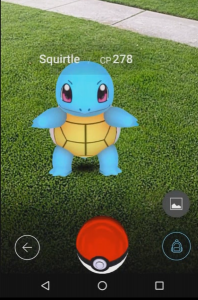
6. Somehow, we’re not sure how, we ended up with nine eggs. We also have two incubators, one with unlimited uses and another which can only be used three times. If you incubate an egg, your phone has to be on continuously while walking (read #1 again) in order to accumulate the distance needed to hatch the egg. When that happens, you night just be get a new Pokémon, We hatched an Abra this morning after walking 5K, Surprise! A brand new Pokémon for our collection.
7. You collect berries as you go around spinning the Poké Stop icons. Those berries are very useful, specially if you’re short of Poké balls. When a Pokémon appears, click the symbol on the lower right corner of your screen, choose the berry and toss it, much as you would toss a ball. For a short time, the Pokémon that you’re trying to catch is frozen. This makes it much easier to catch.
8. The Poké Stops turn purple after you’ve used them but they turn blue again quite quickly. We hunt in an area where there are seven Stops within a very short distance of each other. If you’re short of Poké Balls, walk in a circle, collecting ammunition from the Stops again and again.
9. Don’t be afraid to head off in new directions. We discovered two Poké Stops this morning in the same plaza, not that far off our normal route. If you’re in a new city, it would be fun to use Pokémon GO to discover local attractions. Just be careful and make sure you know the kind of area you’re entering.
10. Finally, if the game freezes while you’re in the middle of catching a Pokémon, try this: leave the app, put your device into Airplane Mode then go back to the app. When Pokémon GO tells you that you have no Internet connection, turn the Airplane Mode off. Supposedly, the Pokémon you were trying to catch will be in your list of captures. We can’t guarantee this but it’s worth a try.
Comments and questions are welcome but Likes on our Facebook page get immediate attention. Here’s the link: Computers Made Simple on Facebook .Thanks for reading!






