There are times when we’d like to capture a video that is on our computer screen, whether it is from a webcam or a streaming video site such as Netlflix. Until I found CamStudio , I was stuck with doing individual screen captures with Irfanview. Here’s a short course on how to use CamStudio.
1. Download and install CamStudio. It’s free and available here: http://camstudio.org/
2. Head over to your Start button and find CamStudio. When you find it, the menu looks like this:
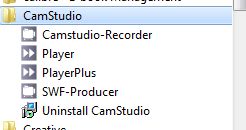
3. Choose Camstudio-Recorder. The program will start in a few seconds and you’ll be faced with this menu:
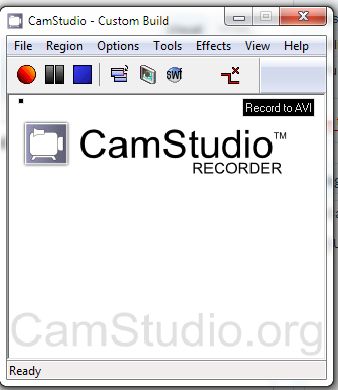
4. The main menu gives you all the controls you need to use CamStudio. Red for record, blue for stop and so on. Under Region you’ll see this:
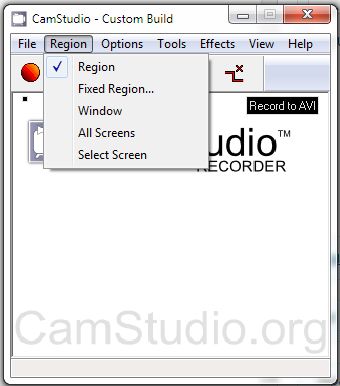
5. Choose what area you want to record. If you choose ‘Region’ and click the red record button, you will have to click on the video window of your choice and then drag a rectangle/square shape of what you want to save. This is great for webcam windows but not for Netflix. For Netflix you would choose Select Screen. If you always use CamStudio for a certain size window, set it up in Fixed Region. If you have two monitors and want to record both, choose All Screens.
6. When you click the red button the recording box will flash, showing you that CamStudio is working. When you’re done, click the blue button. Depending on what you’ve chosen in your Options, CamStudio will then render your video and save it.
7. You have a pretty complete set of options in CamStudio. I’m not going to get into all of them here but I’ll give you some tips.
Tip 1: I save all of my captures as ‘avi’ files. The SWF format didn’t work. These saved avi files can be saved to your desktop or a folder in CamStudio. I STRONGLY recommend that you set up a folder on your desktop. The CamStudio folder is very hard to find. I’m an expert computer user and I had a hard time finding the actual files. CamStudio uses a shortcut system and keeps the actual avi files in a separate folder.
Tip 2: If you use dual monitors, play around with the settings. CamStudio works fine with dual monitors but I found that I had to play with the video options as well as which monitor recorded from in order to make it work. It seemed that CamStudio worked best on my main screen (number 1 in Windows screen selection menu). Give it a shot and see what you can sort out. Write it down so you’ll remember what you did.
Tip 3: Choose the option for having CamStudio name the saved file for you and don’t choose to let CamStudio play the video as soon as it has saved it. If you are in the middle of recording something, you don’t want to be bothered with naming or watching the file. Just record what you want now and watch the video later.
That’s it for now. CamStudio is free and works extremely well. There are ample options to choose from so play with them and work out what’s best for you. For free software, it’s a pretty sweet setup.
Thanks for reading! Follow me on Twitter: @_BrianMahoney
