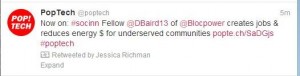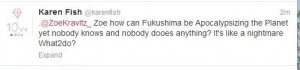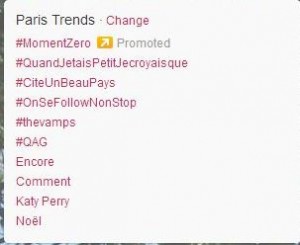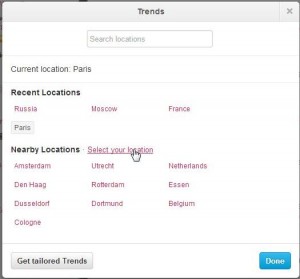Last day of Twitter Week. Here’s a short post on how to get around the Twitter interface. Interface, in case you don’t know, is ‘what’s in your face’ when you’re on Twitter. Some people use the term ‘GUI’ (graphic user interface) but Twitter’s version is big on words, not icons. Here we go!
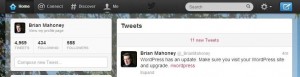
From left to right: Home: Your main page. Tweets from the accounts that you follow are under the word Tweets. Your details are on the left, including the number of tweets you’ve made, how many accounts you follow and the number of accounts that follow you. @Connect: Press this button to see who has sent you a tweet, who has favorited one of your tweets and who has mentioned you in a tweet. Press @Connect once a day to see what interactions you have with other Twitter users. It takes a while to get to a level where you have any interaction but it’s fun when someone notices you. #Discover: We don’t use this at all but you might find it handy. When you press #Discover, you are fed information that Twitter thinks you’d be interested in. They suggest people, topics and accounts that they feel match your profile or your interests. Me: Basically this is another page which shows you everything the Home page does plus it gives you the opportunity to edit your profile:
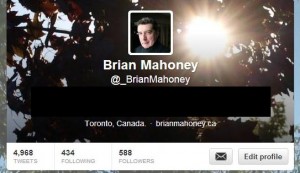
This is the menu you see when you press Edit Profile:
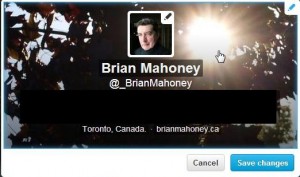
Settings (the gear icon): Just to the right of the search window is an icon that looks like a gear, your usual Settings button. Here’s what you can access when you press it:
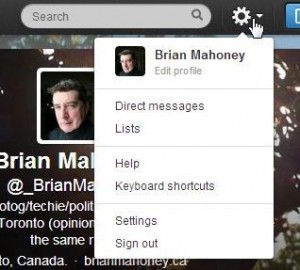
From top to bottom: Direct messages are messages that can be sent between users who follow each other. Unless both follow the other, neither one can send a direct message. This prevents spam on Twitter but, and this is important, don’t abuse this feature. Whatever you do, don’t send a DM (direct message) to people as soon as they follow you. If you have something to say, fine, just don’t send messages to say things like ‘thanks for following me’. That’s tacky. Lists are just that, lists of the people you follow arranged into groups. If you get to the point where you are following a few hundred people, the twitter feed becomes overpowering. Break those accounts into groups, then look at one group at a time. We’ve shown you how to make lists in this post: Twitter Lists Lists are the only way to make sense of hundreds of random tweets. Help is self-explanatory. Keyboard Shortcuts brings up this menu:
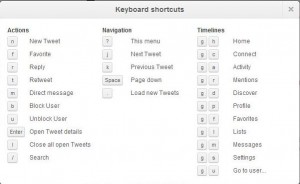
Settings will open this page:
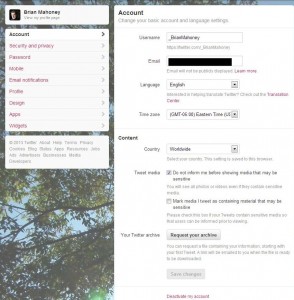
Sign out is obvious, isn’t it? That’s pretty much it for Twitter. The more you use it, even just to read tweets from other accounts, you’ll begin to feel much more comfortable with it. Is it worth it? We think it is, depending on how current you want your conversations with others to be. Why is that important? It’s not really but if you do the cocktail circuit or gather with friends socially, it might be good to appear comfortable with different topics that are going on in the world. By that we don’t mean pop singers and movies, unless these are popular with friends, but news and views about politics, history, art, science, etc. Depending on the credibility of the accounts you follow, you could keep up to date on just about everything by devoting a bit of time each day to Twitter. The ‘news’ items you see on Facebook are rarely cutting edge and can be totally false or very outdated. Twitter tends to be what’s happening now. Thanks for reading. If you have comments or questions, use the form below to contact us. We’d love to hear from you.