If you’re looking for a quick and easy (and FREE) way to turn a Youtube video into an MP3, here’s how you do it:
1. Go to Youtube.com and find the video you want to save as an MP3 on your computer.
2. From the search page, simply right click the preferred link (we like to use the official video link) and choose ‘copy link address’.
3. Head over to offliberty.com
4. Right click in the link space in the middle of the page and choose ‘Paste”. The link you just copied from Youtube is now pasted into the link slot on Offliberty.com. It will look like this:
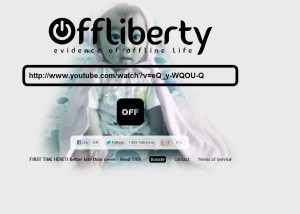
5. Click the OFF button and wait a second or two.
6. Right click the slot, now yellow and filled with instructions, choose ‘Save link as’ and the MP3 of the video you chose is saved to your computer. You can, of course, tell your browser where you want the file saved. The screen looks like this:
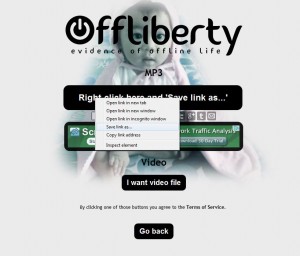
7. If you want to save the video, click ‘I want video file’. You could save the MP3 first and then save the video file, whatever you want to do.
This system is infinitely faster than any other system we’ve found to save MP3s from Youtube videos. We hope you like it and use it.
Thanks for reading!
