We love WeChat! Sometimes, however, it’s a pain to tap tap out messages on a small screen when we’re sitting at our computer or using our laptop. Here’s a quick and easy tutorial on how to use WeChat’s new feature, Web WeChat.
1. Press ‘Me’ on the lower right of any screen. Press ‘Settings’ then press ‘General’ on the next screen. Down near the bottom, look for ‘Web WeChat’.
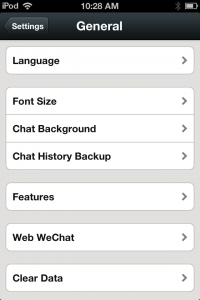
2. This whole process involves scanning a QR code that shows up on your computer monitor so make sure you have a new browser tab open. WeChat asks you to open web.wechat.com so do that now.
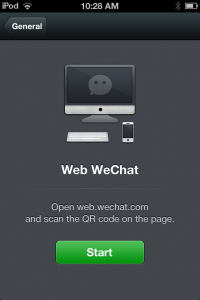
3. Click on ‘Scan the QR code with WeChat’ link that appears on your screen.
4. After a short wait, a large QR code appears. Scan that with your phone/mobile device. Make sure your fingers aren’t in the way and that you move back enough to let your device’s camera scan the full code:
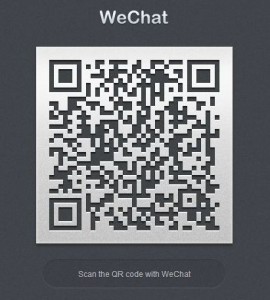
5. Once the code is scanned, your mobile device double-checks that you want to login to WeChat on your computer:
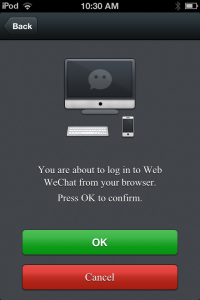
6. At this point, a chat windows opens up inside your browser, complete with contacts on the left and a chat window on the right. How cool is that?
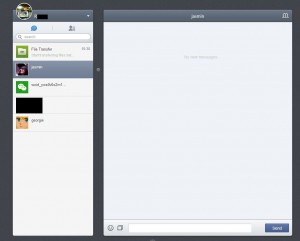
Web WeChat is so much faster because you can use a keyboard for messaging plus all of your contacts and chats are visible. There is a audible notice of new messages. If you don’t want that, it can be turned off quite easily. Click on the little down arrow icon just to the right of your display name. Enjoy!
TIP: It goes without saying that Shake and People Nearby won’t work on your computer, right? Well, we said it anyway.
Thanks for reading. Like us on Facebook to keep up on all of our new posts and videos. Computers Made Simple on Facebook
