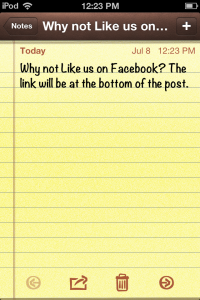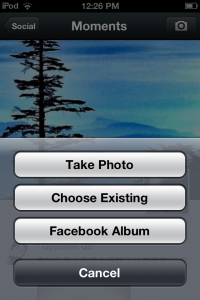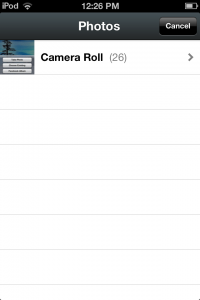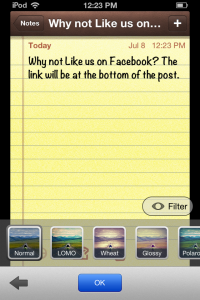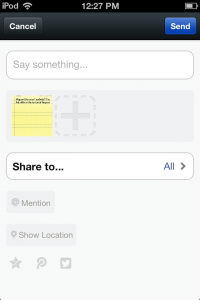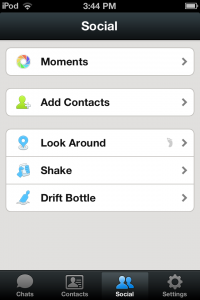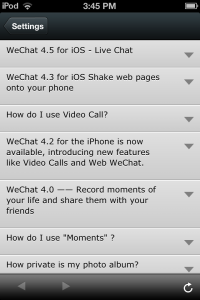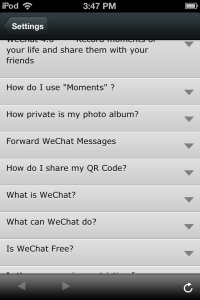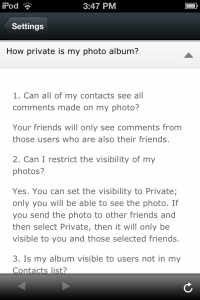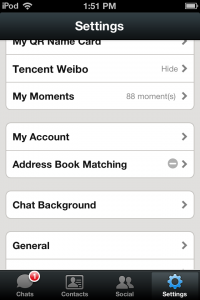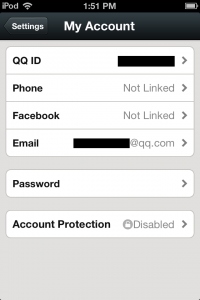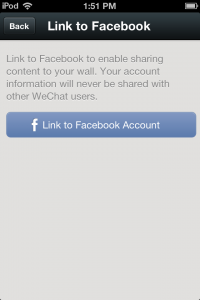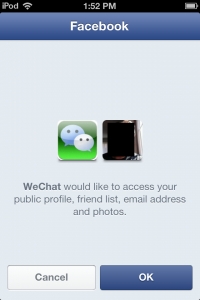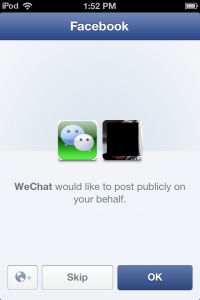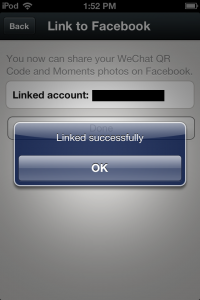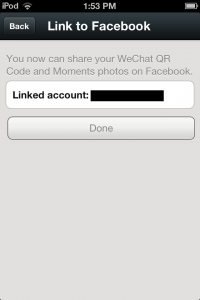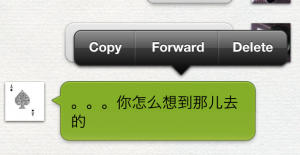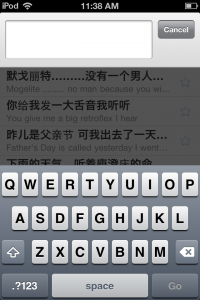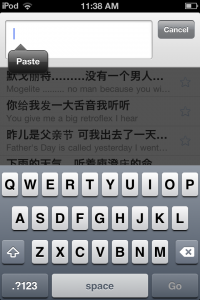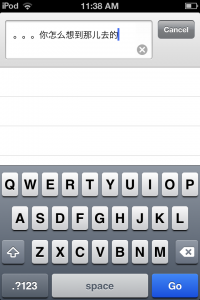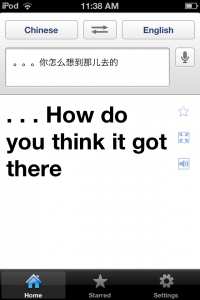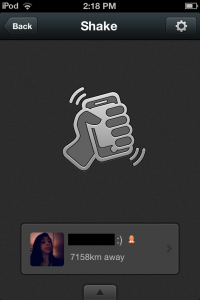
We’ve been using QQ for many years. QQ is similar to MSN or Yahoo but it’s mainly used in China. Tencent, the company that created QQ, has released WeChat (Weixin in China). WeChat is a fully tricked-out chat app that is taking the world by storm. We’ve put together some thoughts on the international flavor of WeChat.

1. Maybe we’re a bit sensitive, but we’ve noticed a vague trend of dissatisfaction among some WeChat users when they get mainly Chinese contacts on Shake or Look Around. We’re concerned because we’ve got hundreds of friends in China and, from what we’ve discovered, they’re pretty much like us. China has about four times the population of the United States, about forty times the population of Canada, so it stands to reason that there are more Chinese at the end of a Shake ‘shake’ than anyone else. Add to that the fact that WeChat originated in China and that the Chinese are well known to be early-adopters of new tech, well, you get the point.
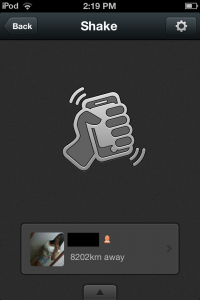
2. For many years, the U.S. seemed to be on the cutting edge of everything. That’s changed but the myth persists. Tencent named the international version of Weixin ‘WeChat’ so, naturally, most American users assume it’s an American product. Is that the reason for the surprise and seeming disappointment when social contacts appear who are half-way around the world? We think so. In this particular case, the rest of the world is way behind Tencent because the rest of the world seems to have forgotten ‘chat’. We never seen anything spread out around the world in quite the same way as WeChat.
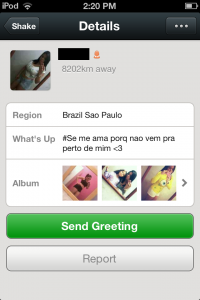
3. In case you haven’t noticed, there’s a fair amount of sabre-rattling going on now. 9/11 was devastating, to say the least, but the by-product of that fateful day was the ever-increasing xenophobia we see in the world now. If someone looks ‘different’, then they are considered a threat. We’ve been down that path before, history is full of these examples. But, if you let it, WeChat will open up your world and show you that people are the same all over the world. Will WeChat finally bring world peace? Hey, it might just help, right?
4. English is the constant in all of this. While WeChat supports other languages, the vast number of users, yes, even the Chinese, will default to English when necessary. If you already speak and write English, you’re miles ahead of many other WeChat users but you are also valuable to those same users, simply because they want to learn English. Live a little, take a chance and help them out. If you’re only looking for the girl or guy next door, maybe WeChat isn’t for you. If you want to know more about the whole world around you, then WeChat fills the bill perfectly.
Curiously enough, we just shook for a few photos for this post and got no one from Asia. Why? Because it’s almost 3 AM in Asia. If you’re in Europe, shake when Europeans are shaking, if you want to meet people close to you. If you want to live a little, shake when people across the world are shaking. We think you’ll have a lot more fun that way.
Thanks for reading! Comments, questions, observations are always welcome. Hey, why not Like us on Facebook? Here’s the link: Computers Made Simple on Facebook .