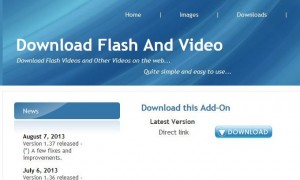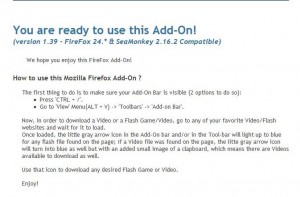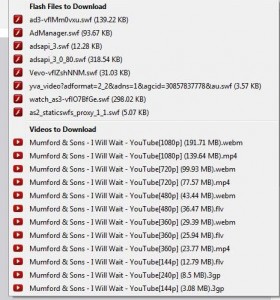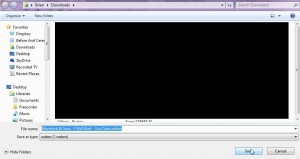Sometimes, music just doesn’t cut it, right? You’re on a bus or subway train, maybe sitting on an airplane waiting for takeoff or in a boarding lounge waiting for your plane to load; wouldn’t it be cool to watch a movie while you wait? Virtually every mobile device out there will play both audio and video files. Today’s post will tell you how to get your favorite Youtube videos from your computer to your mobile device.
Tip: This post is NOT for Apple users. iTunes handles all transfers, video and audio, from your computer to any Apple device. Get to know iTunes and let it do the work for you. For the rest of the world:
‘Download Flash and Video’ is the answer!
We’ve written about Download Flash and Video before. Check out this post before you go any further: Download Youtube Videos Revisited
DFV is a plugin or extension for Mozilla Firefox. While we normally recommend Google Chrome, we think Firefox is pretty good too, although we only use it when downloading videos. Follow the installation process described in the post above. Once everything is ready and you’ve found something on Youtube that you want to add to your mobile device, follow these steps:
1. Get the video page loaded and the video playing.
2. Up on the top right, look for the blue and white icon of an arrow pointing down. Here’s what you will see when you click it:
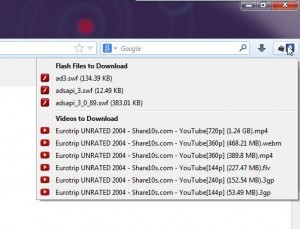
Ignore the flash files at the top. Instead, look at the row of ‘Videos to Download’. (We’ve chosen Eurotrip for this lesson. It’s a bit trashy at the start but, overall, it’s a very funny film. If you missed Matt Damon as a rocker, it’s worth seeing just for that.) Somewhere in that list is the file you need but, you ask, which one?
You have two variables here. The first is the question of how much storage you have on your device. The second is almost as important, that being the size of your display. Although it might not seem obvious to you, the various files listed in the photo above are arranged by size AND screen resolution. Check out the last one, for instance.
We can see that the file size is the smallest at 53.49 megabytes. The resolution is also the lowest, that being 144p. Ignore what those numbers mean, just remember that the lowest resolution is meant for smaller screens. There are two 3gp files but each has a different file size and a different resolution. Confused? Don’t be. Think of the display on your mobile device. Is it tiny? Medium? Large? If you’re running around with an old Nokia, for instance, either one of the 3gp files might be fine for you. The 144p file would look pretty crappy on our Nexus 4 but it would be perfectly fine on one of our tiny video players, the ones with the 1.5″ screens.
Up at the top, check out the very large mp4 file. That is large enough to play on an HDTV, certainly on any computer monitor but it’s overkill for a mobile device. It is 720p, meant for large screen HDTVs. For our Nexus 4, we’d look at the smaller, 360p mp4 file.
What should you do? Download them all. Find a video that you want to use and download each version of it. Now, DFV seems quite slow, to be honest. We downloaded four versions of Eurotrip and it took a while. Be patient, it’s worth it. Once we got the videos into our Download folder, here’s what we saw:
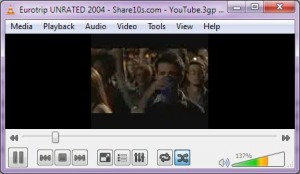
This is the worst quality available but on a small screen, it’s perfect. In this photo the image looks grainy but when it was playing on the computer, it looked great…tiny but great.
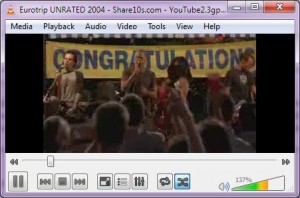
244p 3gp here. See how the image is bigger in the player? The image is clearer, too.

Much finer image, much larger in the video player and a substantially larger file. If you have the storage room, this is the one to go for but only if you have a decently large screen. For the average cell phone, specially those with the keyboard on the bottom half below the display, the 3gp files are fine.
Figure out how much storage room you have then add one or more of the downloaded video files to your device and see which one works best. That way you’ll know the size and type of file to concentrate on. If you’re using a large tablet and have scads of room, let’s say 32 gigabytes or more, the 389.8 MB mp4 file would be an excellent choice. Smaller screens and smaller storage limit your choices to the bottom four video types.
TIP: Ignore the ‘webm’ file for most or all mobile devices. While its quality is equal to the large mp4 at the top, we doubt that any mobile device would have the ability to play it. It’s a good format but only for computers at this point.
Youtube has millions of videos at your fingertips. Download them using this process and you won’t ever be bored again.
Thanks for reading!
Don’t forget to Like us on Facebook. Computers Made Simple on Facebook