This week we’ll be sorting out the various Facebook security settings that are designed to protect your account. One of the most important parts of this is your ability to add a second step to your normal login process. Here’s how it works.
1. When you login using from your laptop for the first time, for example, Facebook will ask for your password. Since this is your first time logging in from that device, Facebook will also ask you to confirm that you are you, essentially, by asking you to provide a code.
2. There are two ways that you can get this code. One is in the form of a text message (SMS) sent to your registered phone. The second way is through the use of a code generator that is an app within your mobile Facebook app.
3. Once you enter the code, Facebook acknowledges that you’ve confirmed your identity and opens up for you.
The SMS/text message method is self-explanatory. You link your phone with Facebook, they send you a text, that’s it. Not all mobile plans allow the use of these ‘short codes’ however. In these cases, here’s what you have to do.
1. Open Facebook on your mobile device. On any page, swipe from left to right to reveal the side menu. Like this:
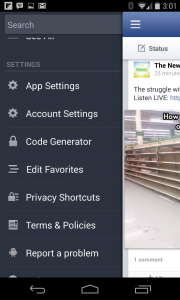
On the left menu, look for the words Code Generator. Press there. This is what you’ll see next :
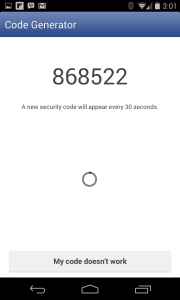
Assuming that you always have your mobile device with you, enter the current code when you attempt to login to Facebook from a new device. Two-step verification is meant to protect your information and it works. Our advice is to set it up and use it.
In our next post we’ll go back and help you adjust your settings to enable this two-step verification. Yes it’s a bit backwards but we’re pretty sure that most of you will be able to adjust these settings on your own.
Thanks for reading!
Here’s the link to our Facebook page: Computers Made Simple on Facebook Keep up to date on our posts and occasional tips and tricks.
______________________________________________
Here’s a link that might help us if you are interested in hosting your own blog with Fatcow Hosting. We’ve signed up to become an affiliate and we make a bit of money if you sign up for hosting via this link: FatCow Hosting Thanks!
