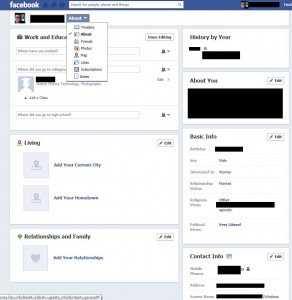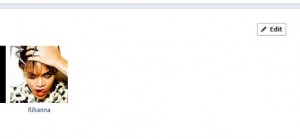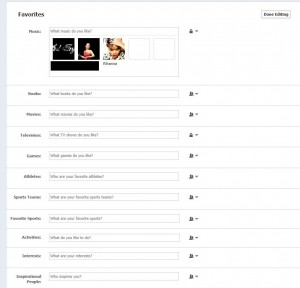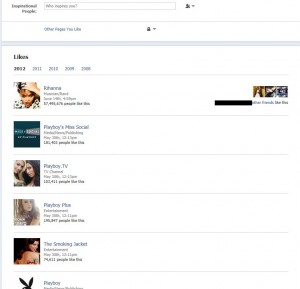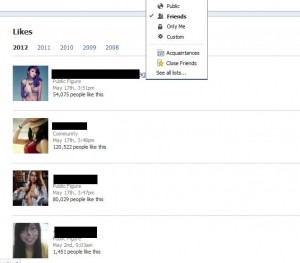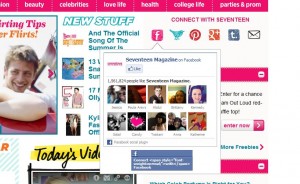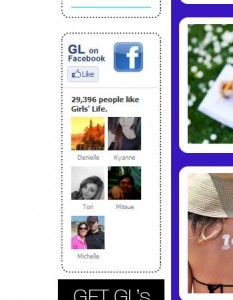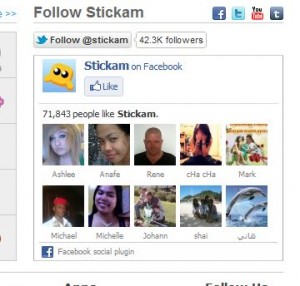We’ve been writing about Facebook privacy for quite a while now. There seem to be an incredible array of privacy settings, right? If you’d like to do your own experiments, and we suggest that you should, here’s what to do: Set up a second Facebook profile.
1. Instead of logging into Facebook, apply for a new account. Fill in your details on the page that comes up when you log out of your current account or simply go to Facebook.com in another browser. You could use your real identity, such as your second name and the same last name, or a fake one, it won’t matter to Facebook, even though their terms say you have to be a ‘real person’. You must use a real email address but that’s easy, sign up for a new hotmail or gmail account and you’re off.
2. Add yourself as a friend. That’s your first step. Forget about photos or personal details for now. Add your other account as a friend (in a separate browser), and get to work. Keeping both profiles open in separate browsers will show you instantly how changing the settings on your new profile affects what updates you send out to your other, original profile.
3. On the new account, go around liking things, posting crazy pics with different privacy settings and so on. On your normal account, check to see what is shown from your alter ego’s activities. What you’re looking for, obviously, is how you can hide what your fake account does from your real account. If your fake account can hide things, then your real account can hide things as well.
4. Make a note of anything you do. We find ourselves lost in the thick of Facebook privacy pages sometimes and, quite frankly, we forget how we got there. Part of this is deliberate. We have to describe how to get to a certain page to our readers so it has to be kind of second nature to us. Getting lost lets us experiment with our reader’s experience. If we explain something and we get lost, then sure as shootin’ our readers will too.
5. You can use the second account to subscribe to pages and websites that you wouldn’t normally subscribe to, knowing that your privacy is guaranteed. For some of you who have very eclectic tastes, this might be the answer to the whole Facebook privacy problem. Instead of trying to decipher Facebook’s arcane privacy settings, simply start a new account and get on with exploring the alternate lifestyle you want to hide from your family and/or your friends.
6. Another benefit of a new account comes with the different Facebook games you play. If you need shots of energy in Mafia Wars, send them from your new account. There are quite a few games that require neighbors in order to advance. Adding yourself as a neighbor opens up more doors in games such as Farmville or Hidden Chronicles.
Adding a new Facebook account and experimenting with it is simple, free and probably takes a lot less time than trying to remember which setting is which, at least as far as privacy is concerned. It also takes less time than reading posts such as we have here on Computers Made Simple but we hope you still come back to visit us now and then.
Thanks for reading!