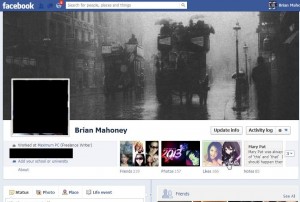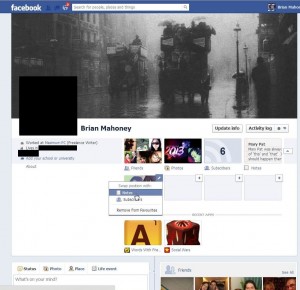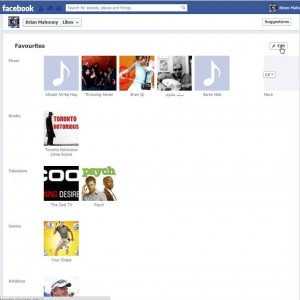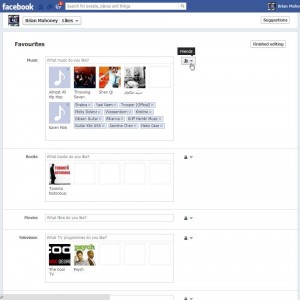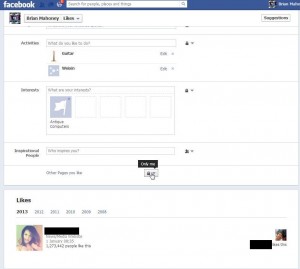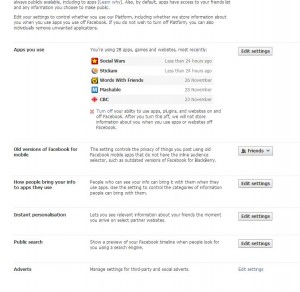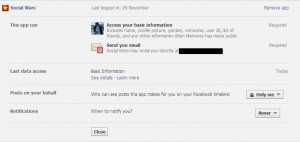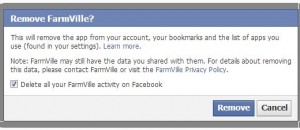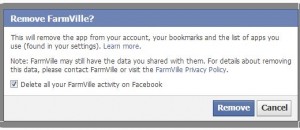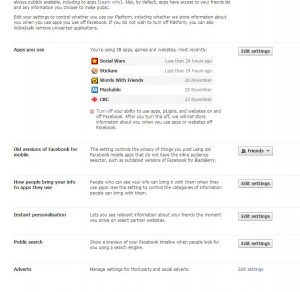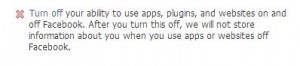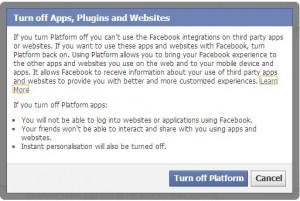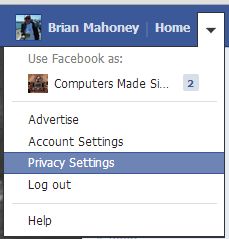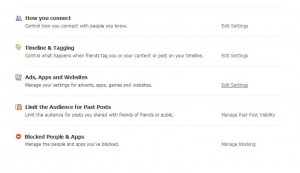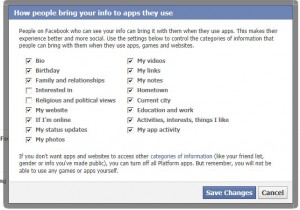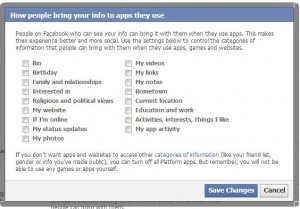Facebook recently introduced a new interface (the thing that you see when you check out your Timeline). You may not have noticed the new privacy shortcuts, however. Here’s a quick guide to how to use them.
1. Click on your profile photo from anywhere in Facebook to get to your Timeline. Up at the top are some new icons. Here is what they look like:
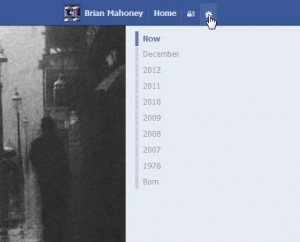
The gear icon hasn’t changed much. It leads to your account and privacy settings. The ‘Advertise’ link is new, we’ll explain that another time, but the links are pretty much the same as before. Here they are:
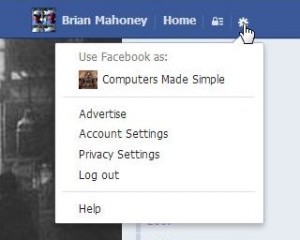
2. To the left of the gear, look for the padlock icon. It’s the one that we’re dealing with today. Instead of going to a completely different Facebook page, you can adjust your settings from your Timeline. Here’s a rundown of the different menus:
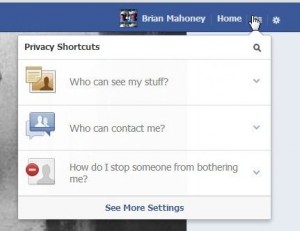
Here’s where you can change ‘Who can see my stuff?’ and ‘Who can contact me’ as well as ‘How do I stop someone from bothering me?’
3. One by one :
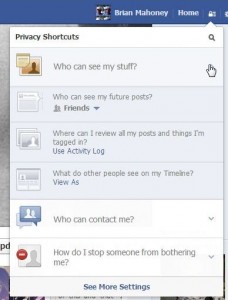
4. Next we have the ‘Who can contact me?’ settings:
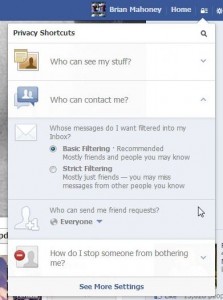
If you can tell us why Facebook uses such nebulous English, we’d love to know. It seems to us that ‘Basic Filtering’ would let your friends contact you but prevent strangers from sending you messages. Instead, neither setting makes any sense. Why would you want to receive messages from some friends and not others? How can you determine who can send a message?
As for the ‘Strict Filtering’, why would you miss messages from some friends? The ‘Mostly just friends’ line seems to say that only certain friends can get through the filter. This is, bluntly, absurd.
Lastly, choose who can send you friend requests.
5. If you have blocked someone on Facebook, you’ll remember that the process was fairly difficult. With the new shortcuts, it’s substantially easier.
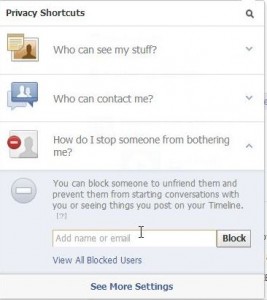
6. The See More Settings link down at the bottom leads to this page:
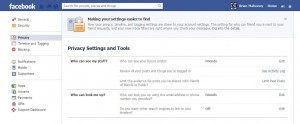
That’s enough for today. Play with the settings here to control who sees what and who can contact you, etc. Again, Facebook has made this more confusing than necessary but, at least, the controls are easier to find. Let us know if you have a problem with any of this.
Thanks for reading!