This post is out of date. Please go here to see the latest version of ‘The Ultimate Facebook Likes Guide – as of April 23, 2013’
TIP: Please read the words just above this. Facebook is constantly changing. Please take the link to our more recent post: This is the NOT latest way to hide your likes from your Facebook timeline. We wrote about this a few months ago but Facebook has changed since then. One of my readers pointed out that the old way of hiding your likes doesn’t work now.
TIP: The word ‘like’ here means public pages that you click ‘Like’ on in Facebook or Subscriptions that you’ve chosen. If you click ‘Like’ on some hot guy or girl’s public page, you can hide that from your timeline. Unfortunately, if you click ‘Like’ on one of the photos or videos on that same page, everyone will know about it. You can hide the pages you like but you can’t hide the fact that you ‘liked’ a photo or something else that someone has shared. Get it? The only way to hide your individual photo likes is to ‘unlike’ them.
Here’s how you can do it as of May 2012:
1. Go to your profile page, as opposed to your HOME page. Click on your own name up on the right side of your screen.
2. Now is a good time to see what your friends can see. Click on the small arrow just to the right of Update Info/Activity Log. Click on the words View As. Your profile will load again but this time you will see these words at the top: ”
Use this tool to see how your Timeline appears to a specific friend or the public. Remember: you can always change who can see any post that appears on your Timeline.”
Just below these words you’ll see a space where you can ‘Enter a friend’s name’. Pick any friend and you’ll be able to see what they can see. If there are things that you want to hide, follow these steps. Oh, keep that page open. When you make changes, hit reload on this page and you’ll see the new, updated settings as your friend sees them. Right click your name and choose ‘open in new tab’. That way you can work on one tab and check your changes in the other.
3. On the new page that you’ve opened up, on the very top right, click on the down arrow and choose ‘Account Settings’. Once you’re at that page, look for these words on the bottom of the left column: ‘You can also visit your privacy settings or edit your Timeline to control who sees the info there.’
4. Click on the words ‘your Timeline’.
5. An editable version of your profile page will come up next, with your basic info already open. Make sure you are sharing only the things you want to share there, then close it down. Check the settings in the other areas such as Work and Education, Contact Info (do people really need to know your email address?), etc. This is where you can edit your ‘Favorite quotations’ or the ‘About you’ section, as well.
6. On the top left to the right of your name, you’ll see the word ‘About’ followed by a down arrow. This tells you that you are on the “About’ page, the arrow indicates that there is more to edit. Click on the arrow and choose Timeline. This is where we’ll hide our likes from the Facebook Timeline.
7. Once your page reloads, you’ll see your profile page again, this time with places where you can edit what you share and what you don’t. Around the middle of the page, you’ll see the words ‘Activity Log’. Click there.
8. Once you click on ‘Activity Log’, all of your current activity is shown. You can sort through these one by one, choosing to share it with some people, none or hide it from your timeline completely. The only thing you can’t stop from being shared is your ‘likes’ on photos or videos, individual items in other words. All you can do with these is to ‘unlike’ them.
9. Up on the top right, you’ll see the word ‘All’ with a down arrow to the right of it. Clicking on that will make a menu scroll down that contains all of the available activities. Here is what is looks like:
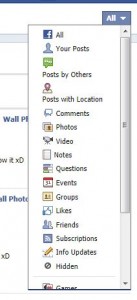
10. Clicking on each word brings up that set of activities in its own timeline. Here you can hide each one, depending on who you want to share things with. Maybe you want to share some of the pages you like but not others. Here is where you can scroll through them and choose who sees what. Beside each Public Page or Public Figure you’ll see a small circle. Click on that circle and choose either ‘Allowed on Timeline’ or ‘Hidden from Timeline.’ You can also choose to Unlike that page which will, of course, keep it off your Timeline.
11. Sort your way through all of the activities that are presented in the menu shown above. You can hide the fact that you have befriended someone, for instance, or you can actually highlight that fact, for some reason. You can also ‘unlike’ or ‘unfriend’ from this menu. As for Subscriptions, you can hide them also. At some point in the future I will go through all of these choices one by one but, for now, see what’s here and choose what you want to share and what you want to hide.
Thanks for reading!
TIP: I’ve just discovered a hidden menu in Facebook. My next post will be about that. If you’re asking yourself, “Why doesn’t Facebook tell me how to hide my likes on my Timeline?”, my next post will give you the answer. Facebook does tell you how to do it. They just hide the link!
