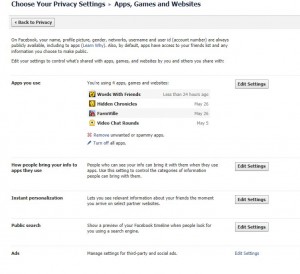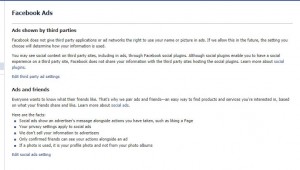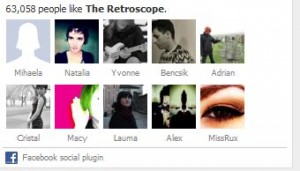Here are three images from Facebook facepiles, those ubiquitous groups of faces seen on an alarming number of websites:
1. This is from Seventeen Magazine.
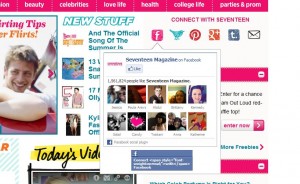
2. This is from Girl’s Life magazine.
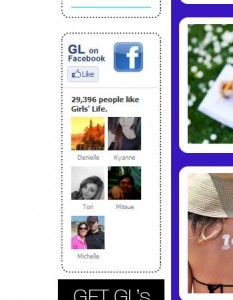
3. This is from Stickam.com, a very popular teen webcam chat site.
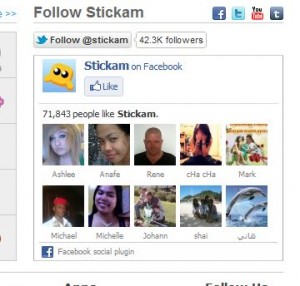
These Facebook facepiles are from three popular teen websites. All three show Facebook profiles of Facebook users who have clicked the ‘like’ button on the respective company’s site. Facebook tells us that this social plugin will only show the profiles of friends of the user who views the facepile. In these three cases, and many more that we’ve discovered, this is not the case. The profile photos, complete with clickable links to the user’s Facebook profile page, are all complete strangers and, in almost every case, are profiles of teen users. Some of the profiles shown are those of very young users, we should add.
Do you see a problem with this? We do. There is no harm in a facepile of your friends on a website where you and many of your friends have clicked ‘like’. There is harm in going to a website where you can easily click on someone’s profile photo and get instant access to their Facebook profile. There is even more harm if that profile belongs to a teen Facebook user, wouldn’t you agree?
Here’s what Facebook has to say about this: https://www.facebook.com/settings?tab=ads
The key lines are these:
“You may see social context on third party sites, including in adverts, through Facebook social plugins. Although social plugins enable you to have a social experience on a third party site, Facebook does not share your information with the third party sites hosting the social plugins. Learn more about social plugins.”
The social plugins query leads you to this page: https://developers.facebook.com/docs/plugins/
There is nothing on that page about strangers having access to your Facebook profile. If you click the word ‘facepile’ on the left side of that page, you are taken to this page:
https://developers.facebook.com/docs/reference/plugins/facepile/ which describes the implementation of the facepile but, again, there is no mention of the faces being clickable to either friends or strangers.
What we have here is an incomplete, and dangerous, flaw in the Facebook system. In the rush to monetize user profiles, Facebook has opened the doors to abuse of its own system. Facebook isn’t a dating site. It’s for friends, people who really know each other. Why then is it possible to click your way to profiles of complete strangers? Why is it possible for complete strangers to click their way to your Facebook profile? Something is wrong in this scenario and we really wish that Facebook would change the policy.
In previous posts, we’ve shown examples of proper implementation of the facepile social plugin, notably on the Mashable.com site. If you haven’t ‘liked’ Mashable, then you see no facepile. If you have clicked ‘like’ then you see a facepile but one that shows only your friends who have also ‘liked’ Mashable. The plugin can work the way it’s supposed to. We’re asking why it doesn’t work that way all the time.
Thanks for reading! Please share this post, retweet it, post it on Facebook, whatever it takes to clear up this problem.